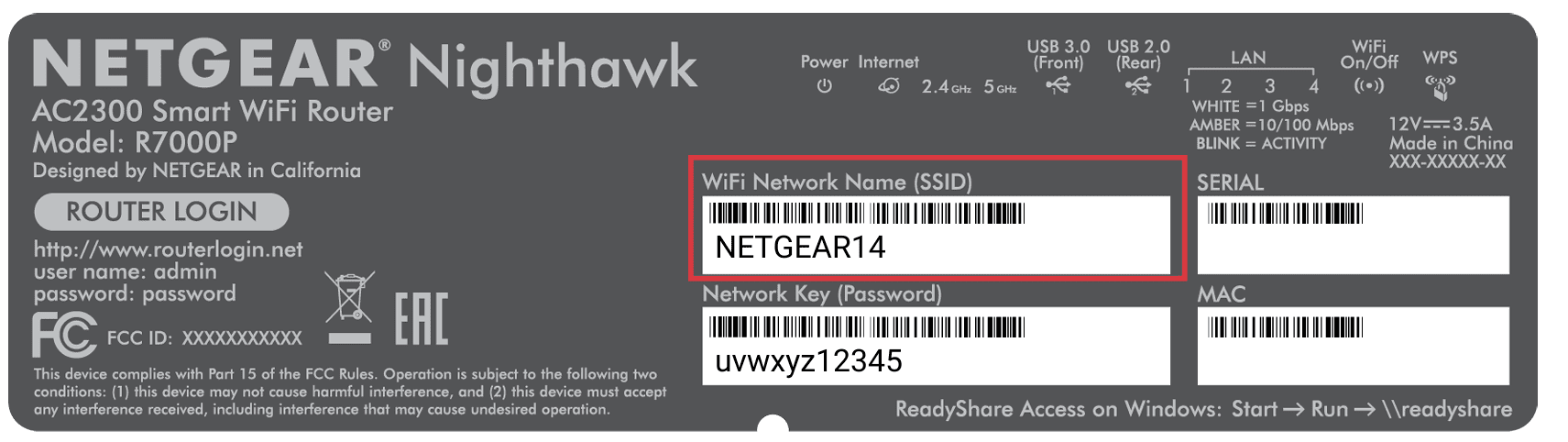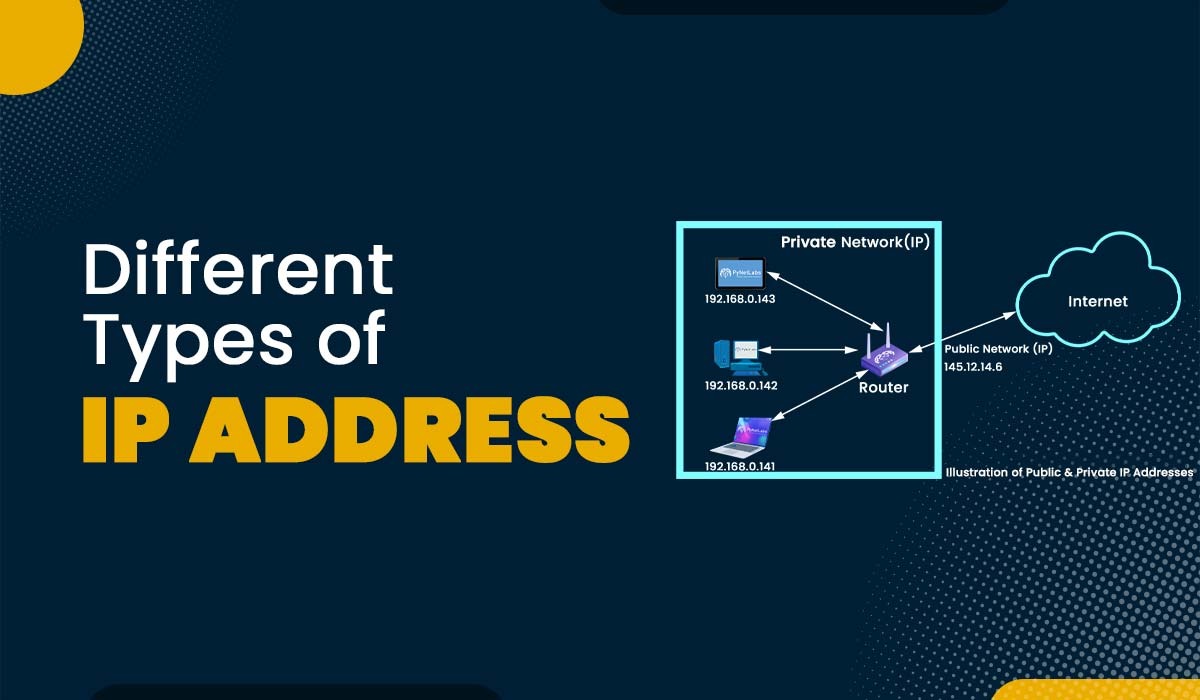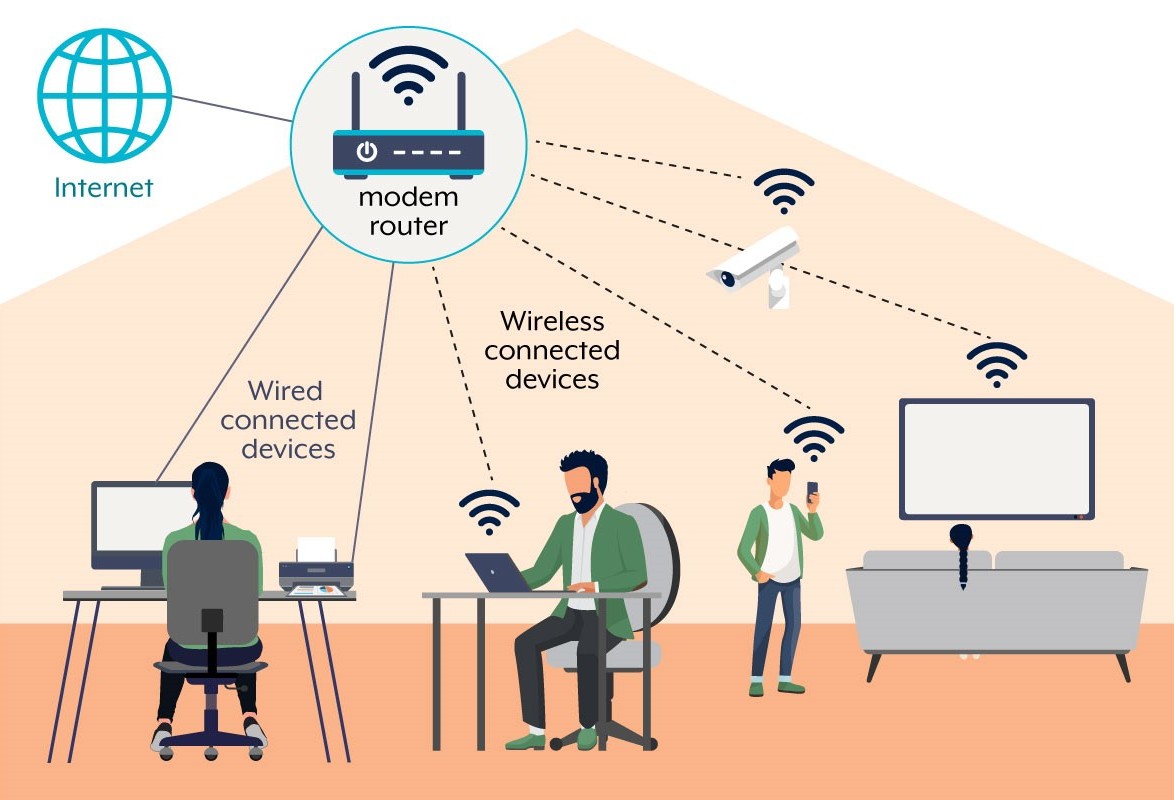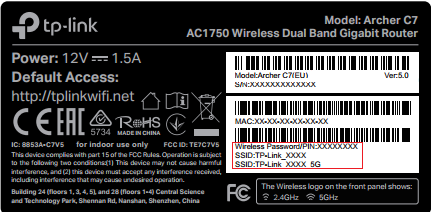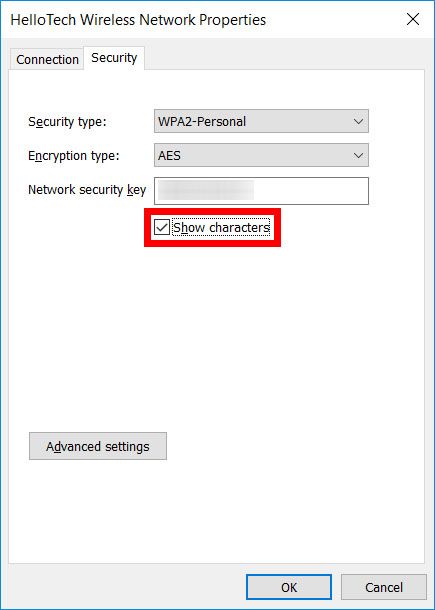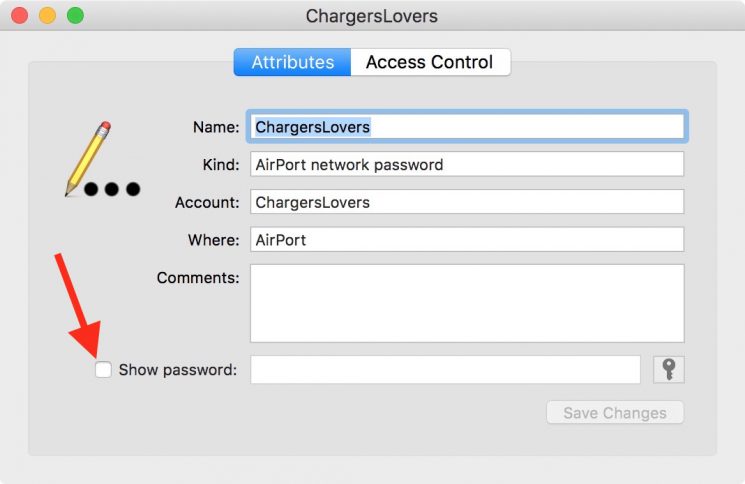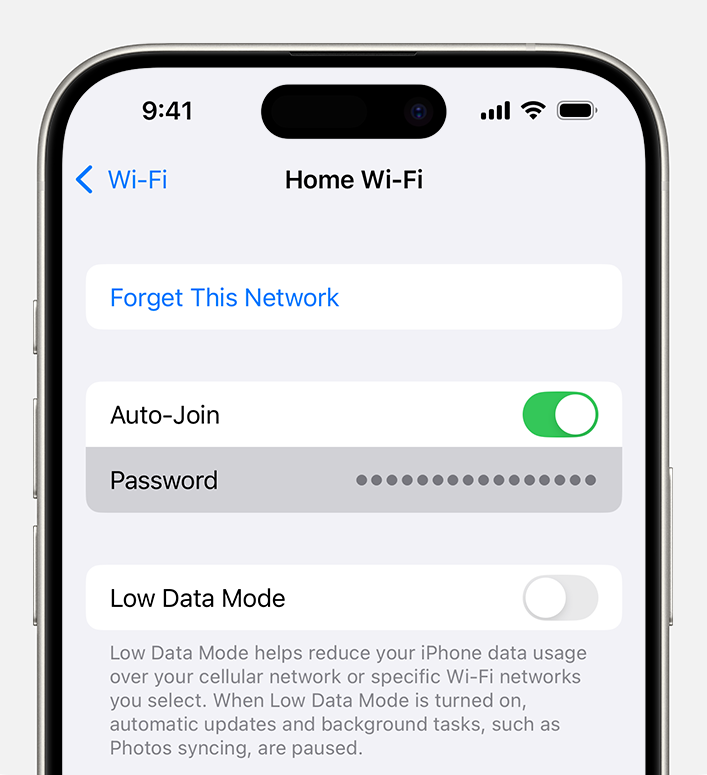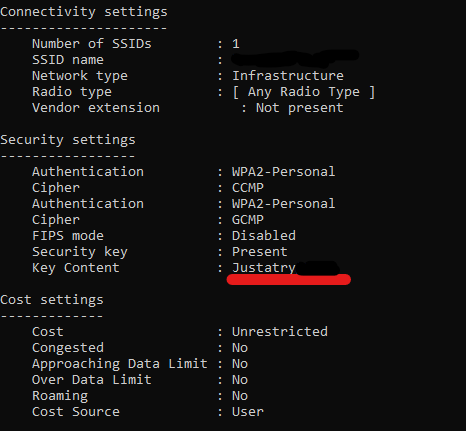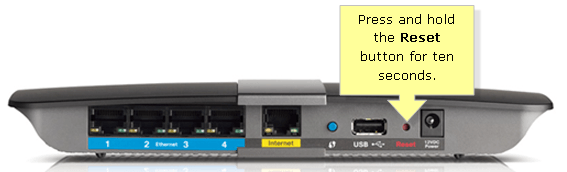When you connect to Wi-Fi, you pick a network name from a list. That name? That’s the SSID. But there’s more to it than just a name on your phone screen.
SSID stands for Service Set Identifier. Think of it as your Wi-Fi network’s business card—it’s how your devices recognize and connect to the right wireless network. Every Wi-Fi network has one, and understanding how it works can help you get better internet at home.
Understanding SSID Basics
Your SSID is basically your Wi-Fi network’s public face. When you set up a router, it creates this identifier so your devices know which network to join. Most people just call it the “network name,” and that’s perfectly fine.
What Makes Up an SSID?
SSIDs have some rules they follow:
- Can be up to 32 characters long
- Include letters, numbers, spaces, and most symbols
- Case-sensitive (MyNetwork and mynetwork are different)
- Must be unique in your area to avoid confusion
Default SSID Examples
When you buy a new router, it comes with a default SSID. Here are real examples from popular brands:
| Router Brand | Default SSID Format | Example |
|---|---|---|
| Netgear | NETGEAR + model number | NETGEAR-R6350 |
| Linksys | Linksys + random numbers | Linksys00542 |
| ASUS | ASUS + model number | ASUS_RT-AC68U |
| TP-Link | TP-Link + model | TP-Link_Archer_C7 |
Image source:https://www.expressvpn.com/blog/ssid-for-wi-fi-what-it-means-and-how-to-find-yours/
How to Find Your SSID?
Need to find your network’s SSID? Here are the easiest ways to track it down.
Method 1: Check Your Connected Devices
- Open your phone’s Wi-Fi settings
- Look for the network with a checkmark or “Connected” status
- That’s your current SSID
Method 2: Look at Your Router
- Find the sticker on your router (usually on the bottom or back)
- Look for “Network Name,” “SSID,” or “Wi-Fi Name”
- The default SSID will be printed there
Method 3: Check Router Settings
- Connect to your router’s admin panel (usually 192.168.1.1 or 192.168.0.1)
- Log in with your router’s password
- Go to Wireless or Wi-Fi settings
- Your SSID will be displayed in the network name field
How SSIDs Work?
When your router broadcasts its Wi-Fi signal, it includes the SSID in special packets called beacon frames. These go out about 10 times per second, telling nearby devices “Hey, I’m here, and this is my name.”
The Connection Process
Here’s what happens when you connect to Wi-Fi:
- Your device scans for beacon frames from nearby routers
- It builds a list of available SSIDs
- You pick one and enter the password
- Your device and router exchange security information
- Connection established
Hidden SSIDs
Some people hide their SSID, thinking it makes their network more secure. When hidden, the router still broadcasts, but it doesn’t include the network name in the beacon frames.
Honestly? Hiding your SSID doesn’t add much security. Anyone with basic network tools can still find it. It’s like putting a “Do Not Enter” sign on an unlocked door—it might keep casual people out, but not anyone who really wants in.
SSID Security and Best Practices
Your SSID itself isn’t a security feature, but how you set it up can impact your network’s safety and performance.
Choosing a Good SSID
Follow these tips when naming your network:
- Avoid personal information (no addresses, names, or phone numbers)
- Don’t advertise your router brand or model
- Keep it family-friendly (neighbors can see it)
- Make it memorable but not obvious
- Avoid special characters that might cause connection issues
SSID Security Myths
Let’s clear up some common misunderstandings:
| Myth | Reality |
|---|---|
| Hiding the SSID prevents attacks | Real security comes from strong passwords and encryption |
| Changing the SSID regularly improves security | A strong password matters more than frequent name changes |
| Long SSIDs are more secure | SSID length doesn’t affect security |
Real Security Steps
Want actual security? Focus on these instead:
- Use WPA3 encryption (or WPA2 if WPA3 isn’t available)
- Create a strong Wi-Fi password (12+ characters with mixed types)
- Change the default router admin password
- Keep router firmware updated
- Turn off WPS if you don’t use it
Common SSID Problems and Solutions
Running into SSID issues? Here’s how to fix the most common problems.
Problem: Can’t See Your Network
If your SSID isn’t showing up in the available networks list:
- Check if the router is powered on and working
- Move closer to the router (you might be out of range)
- Restart your device’s Wi-Fi (turn it off and on again)
- Check if the SSID is hidden in the router settings
- Verify the router is broadcasting on the right frequency (2.4GHz vs 5GHz)
- If nothing else works, try resetting your router to factory defaults
Problem: Multiple Networks with Same Name
See duplicate SSIDs? This happens when:
- Your router broadcasts both 2.4GHz and 5GHz bands with the same name
- You have a mesh system with multiple access points
- Neighbors are using the same default SSID
Solution: Change your SSID to something unique, or set up band separation in your router settings.
Problem: Devices Keep Connecting to the Wrong Network
If you have multiple SSIDs and devices, pick the wrong one:
- Give your networks clearly different names (like “HomeWiFi-Fast” and “HomeWiFi-IoT”)
- Remove saved networks you don’t want from device settings
- Adjust router power settings to control coverage areas
Advanced SSID Settings
Once you understand the basics, you can use SSIDs for more advanced network management.
Multiple SSIDs
Many routers let you create multiple SSIDs on one device. This is handy for:
- Separating personal and guest traffic
- Creating different access levels (kids vs adults)
- Isolating smart home devices
- Managing bandwidth for different users
Guest Networks
Most modern routers include a guest network feature. This creates a separate SSID that:
- Keeps visitors off your main network
- Automatically isolates guest devices from each other
- Can have different passwords or time limits
- Protects your personal devices and files
SSID Scheduling
Some routers let you schedule when SSIDs are active. You might:
- Turn off the kids’ network during homework time
- Disable guest access overnight
- Reduce IoT device network hours to save power
Quick SSID Tips
Here are some practical tips I’ve picked up over the years:
- Write down your SSID and password before changing them
- Take a photo of the router sticker before mounting it somewhere hard to reach
- If you’re in an apartment, check what SSIDs neighbors are using first
- Consider adding your apartment number to avoid confusion
- Test the new SSID with all your devices before calling it done
Now that you understand SSIDs, you’re ready to tackle other Wi-Fi topics. You might want to learn about recovering Wi-Fi passwords, finding your router’s IP address, or protecting your Wi-Fi network.
The most important thing? Your SSID is just the starting point. Good Wi-Fi performance comes from proper router placement, strong security settings, and keeping your equipment updated. But hey, at least now you know what that network name actually means!