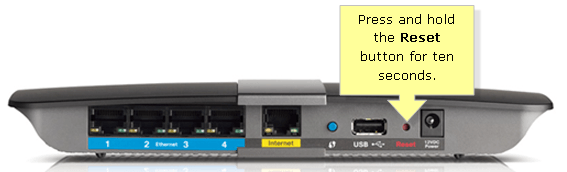Router issues can be frustrating, especially when your internet connection becomes slow or completely stops working. Resetting your router is often the quickest solution to resolve connectivity problems, improve performance, or prepare the device for a new setup. Whether you’re dealing with frequent disconnections or need to clear your network settings, this guide will walk you through the entire process step by step.
When Should You Reset Your Router?
Before jumping into a reset, it’s essential to understand when this action is necessary. Resetting should be considered when you experience persistent network problems that more straightforward troubleshooting steps cannot fix.
Consider resetting your router in these situations:
- Internet connection frequently drops or becomes unstable
- Extremely slow browsing speeds despite good signal strength
- Unable to connect new devices to your network
- Forgotten your WiFi password and cannot access router settings
- Router firmware appears corrupted or unresponsive
- Preparing to sell or give away your router
- Suspecting unauthorized access to your network
Types of Router Resets
Understanding the difference between reset types will help you choose the right approach for your situation. There are two primary methods to reset your router, each serving different purposes.
| Reset Type | What It Does | When to Use |
|---|---|---|
| Soft Reset (Restart) | Restarts the router without changing settings | Minor connectivity issues, slow performance |
| Hard Reset (Factory Reset) | Erases all settings and returns to the default configuration | Major problems, forgotten passwords, security concerns |
How to Perform a Soft Reset
A soft reset is the gentler option, simply restarting your router without erasing your personal settings. This method resolves most temporary connectivity issues and should always be tried first.
Method 1: Using the Power Button
- Locate the power button on your router (usually on the back or side)
- Press and hold the power button for 3-5 seconds until all lights turn off
- Wait 10-15 seconds for the router to shut down completely
- Press the power button again to turn the router back on
- Allow 2-3 minutes for the router to boot up and establish connections fully
- Check if your devices can connect to the internet normally
Method 2: Unplugging the Power Cable
- Unplug the power adapter from the back of your router
- Wait 15-20 seconds to ensure all internal components reset
- Plug the power adapter back into the router
- Wait for all status lights to stabilize (typically 2-3 minutes)
- Test your internet connection on multiple devices
Tip: During the restart process, you’ll see various colored lights flashing on your router. This is expected behavior as the device reconnects to your internet service provider and establishes network connections.
How to Perform a Hard Reset (Factory Reset)
A factory reset completely erases all your custom settings, including WiFi passwords, port forwarding rules, and security configurations. Only proceed with this method if a soft reset doesn’t resolve your issues.
Using the Reset Button
- Ensure your router is powered on and functioning
- Locate the small reset button (usually recessed and labeled “Reset”)
- Using a paperclip or a similar thin object, press and hold the reset button
- Continue holding for 10-15 seconds while the router is powered on
- Release the button and wait for the router to restart automatically
- Allow 3-5 minutes for the complete reset process to finish
- Look for the default network name (SSID) to appear in your WiFi list
Warning: A factory reset will erase all your personalized settings. Make sure you have your internet service provider’s connection details and desired WiFi password ready for reconfiguration.
Through the Router’s Web Interface
If you can still access your router’s settings, you can perform a factory reset through the admin panel:
- Connect your computer to the router via Ethernet cable or WiFi
- Open a web browser and enter your router’s IP address
- Log in using your admin username and password
- Navigate to “System,” “Administration,” or “Advanced” settings
- Look for “Factory Reset,” “Reset to Default,” or “Restore” options
- Click the reset option and confirm your choice when prompted
- Wait for the router to restart and return to factory defaults
Common router IP addresses to try:
- 192.168.1.1 (most common)
- 192.168.0.1
- 10.0.0.1
- 192.168.1.254
What to Do After Resetting Your Router
After performing a factory reset, your router returns to its original manufacturer settings. You’ll need to reconfigure everything to restore your network functionality.
Initial Setup Steps
- Connect your computer directly to the router using an Ethernet cable
- Access the router’s setup page using the default IP address
- Use the default username and password (often “admin/admin” or “admin/password”)
- Run the setup wizard or configure settings manually
- Enter your internet service provider’s connection details
- Create a new WiFi network name and a strong password
- Set up security protocols (WPA3 or WPA2 recommended)
- Update the router’s firmware if prompted
- Test the connection on all your devices
Tip: Write down your new WiFi password and keep it in a safe place. Consider using a password manager to securely store all your network credentials.
Troubleshooting Common Issues
Sometimes reset procedures don’t go as smoothly as expected. Here are solutions to common problems you might encounter during or after resetting your router.
Router Won’t Reset
- Ensure the router is receiving power by checking all cable connections
- Try holding the reset button for a more extended period (up to 30 seconds)
- Use a different thin object to press the reset button more firmly
- Attempt the reset while the router is starting up
Can’t Access Router Settings After Reset
- Clear your browser’s cache and cookies
- Try accessing the router from a different device or browser
- Ensure your computer’s IP settings are set to automatic
- Check the router’s label for the correct default IP address
Internet Still Not Working After Reset
- Contact your internet service provider to verify account status
- Double-check all cable connections between the router and the modem
- Restart your modem as well as the router
- Verify you entered the correct ISP settings during setup
Preventing Future Router Problems
Regular maintenance can help prevent many issues that require router resets. Consider implementing these practices to keep your network running smoothly.
- Restart your router monthly to clear temporary files and refresh connections
- Keep firmware updated to the latest version for security and performance
- Position the router in a well-ventilated area to prevent overheating
- Use strong, unique passwords for both WiFi and admin access
- Monitor connected devices and remove any unknown or unwanted connections
- Consider upgrading older routers that frequently require resets
Resetting your router is a valuable troubleshooting skill that can quickly and effectively resolve many network problems. Whether you need a simple restart or a complete factory reset, following these steps will help restore your internet connection and improve your network’s performance. Remember always to try a soft reset first, and keep your essential network information handy for easy reconfiguration after a factory reset.