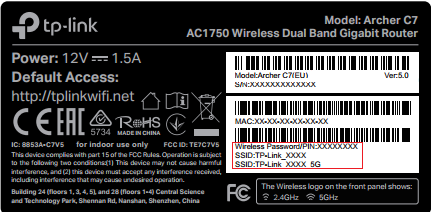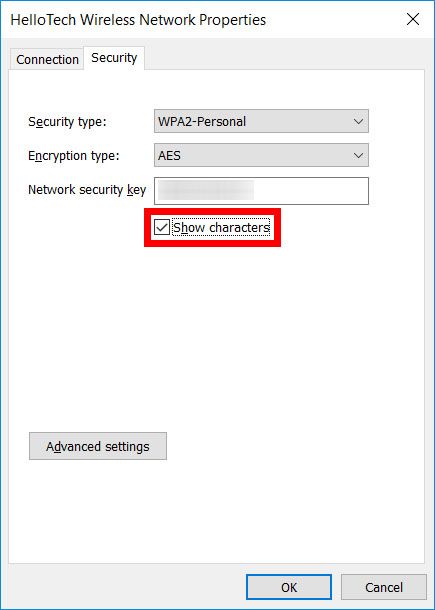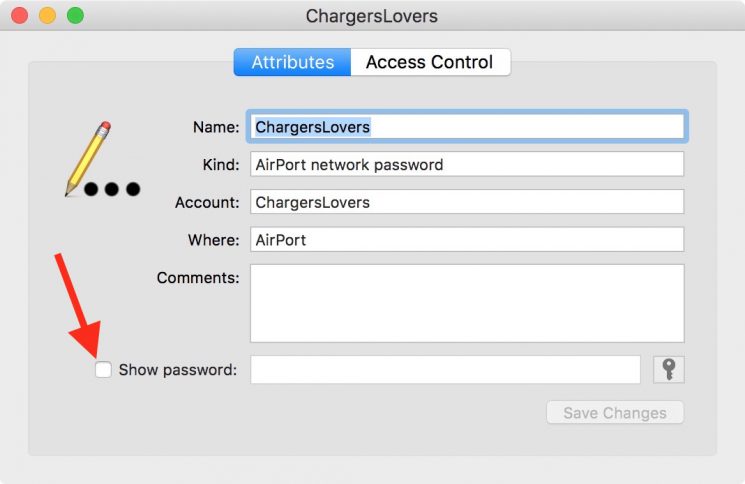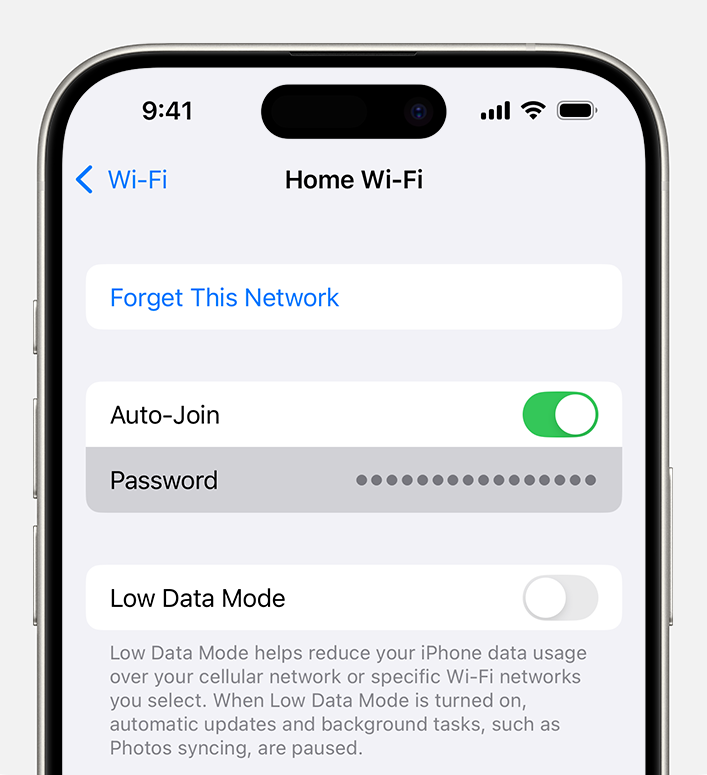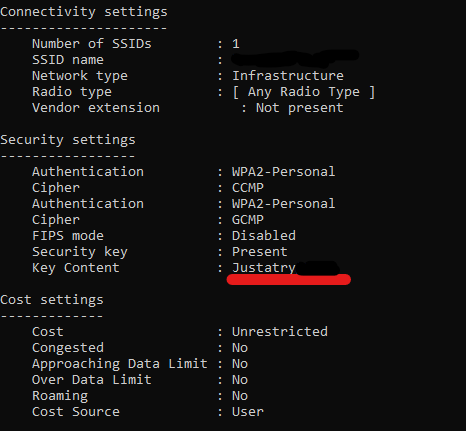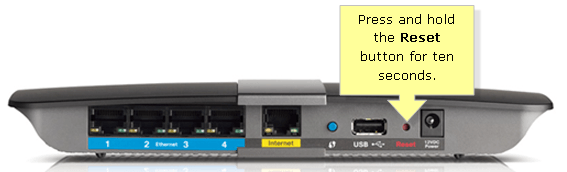Forgetting your WiFi network name (SSID) and password is one of the most common tech frustrations. Whether you’re setting up a new device, helping a guest connect, or simply can’t remember the details you set up months ago, there are several reliable methods to recover this information. This guide will walk you through multiple approaches, from the simplest solutions to more advanced techniques.
Method 1: Check Your Router’s Physical Label
The easiest way to find your WiFi information is often right on your router itself. Most modern routers come with a sticker containing the default network details.
- Locate your wireless router or modem-router combination device.
- Look for a white or colored sticker on the back, bottom, or side of the device.
- Find the section labeled “WiFi,” “Wireless,” “WLAN,” or “Network.”
- Write down the network name (SSID) and password (sometimes called “Key,” “Passphrase,” or “WPA Key”).
Note: This method only works if you haven’t changed the default settings. If you’ve customized your network name or password (read this tutorial for how to change your WiFi password), you’ll need to try other methods.
Method 2: Check Connected Devices
If you have devices already connected to your WiFi network, you can often retrieve the password from their settings.
On Windows 10/11
- Right-click the WiFi icon in your system tray.
- Select “Open Network & Internet settings.”
- Click “WiFi” in the left sidebar.
- Click “Manage known networks.”
- Find your network and click “Properties.”
- Check the “Show characters” box to reveal your password.
On Mac
- Open “Keychain Access” from Applications > Utilities.
- Search for your WiFi network name.
- Double-click the network entry.
- Check “Show password” and enter your Mac login password when prompted.
On iPhone/iPad
- Go to Settings > WiFi.
- Tap the “i” icon next to your connected network.
- Tap “Password” (iOS 16 and later) or use the share feature to display a QR code.
- Use Face ID, Touch ID, or your passcode to reveal the password.
Method 3: Use Command Prompt (Windows)
Windows stores WiFi passwords for networks you’ve previously connected to, and you can retrieve them using Command Prompt.
- Press Windows key + R to open the Run dialog.
- Type “cmd” and press Enter to open Command Prompt.
- Type the following command and press Enter:
netsh wlan show profiles - Find your network name in the list of profiles.
- Type the following command, replacing “YourNetworkName” with your actual network name:
netsh wlan show profile name="YourNetworkName" key=clear
- Look for the “Key Content” field under Security settings to find your password.
Method 4: Reset Your Router to Factory Defaults
If all other methods fail, you can reset your router and start fresh. This should be your last resort as it will erase all custom settings.
- Locate the small reset button on your router (usually recessed and requiring a paperclip).
- With the router powered on, press and hold the reset button for 10-30 seconds.
- Release the button and wait for the router to restart completely (usually 1-2 minutes).
- The router will return to factory settings, including the default network name and password printed on the device label.
- Reconnect your devices using the default information from the router’s sticker.
Tips for Managing Your WiFi Password
Once you’ve recovered your WiFi information, consider these best practices:
- Write down your network name and password in a secure location
- Use a password manager to store your WiFi password digitally
- Create a strong, memorable password if you’re setting up a new one
- Consider setting up a guest network for visitors
- Update your router’s firmware regularly for security