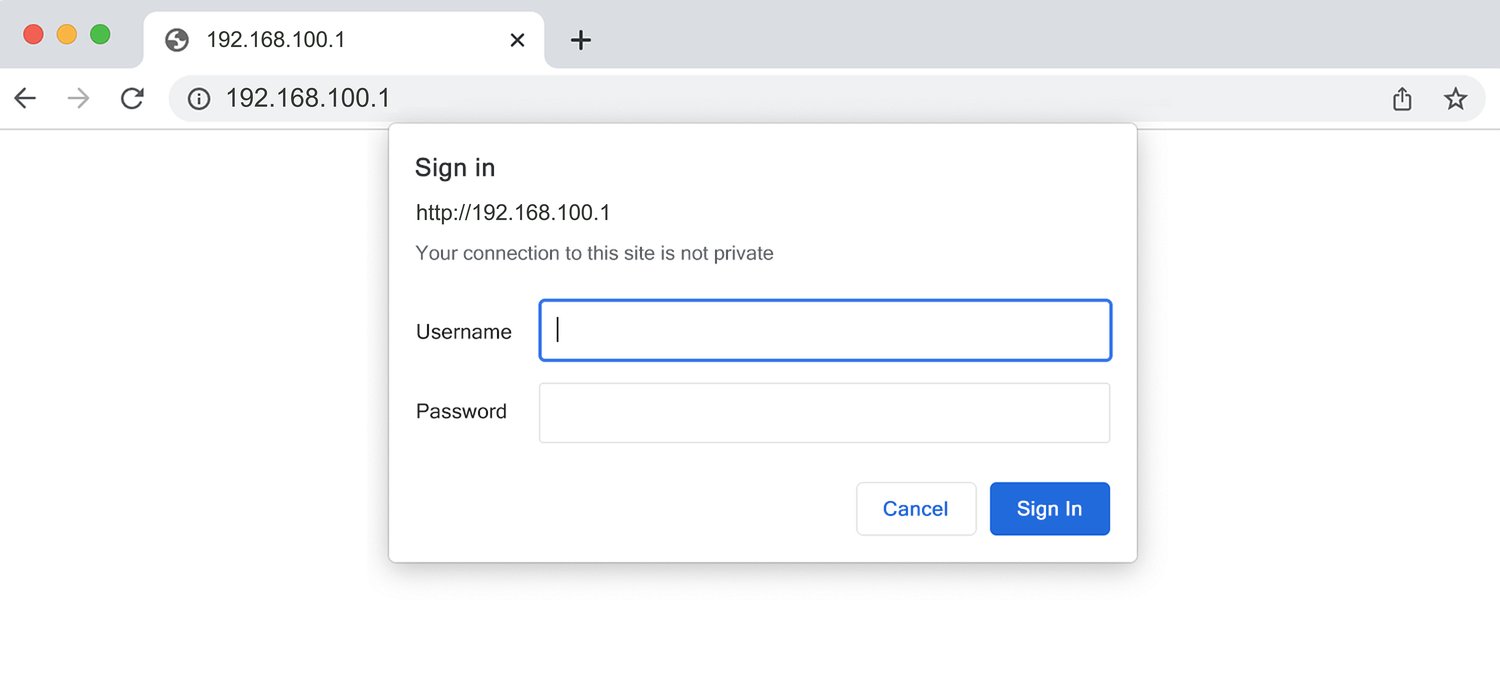192.168.100.1 is a private IP address used by various router manufacturers as the default gateway to access admin panel settings. This IP address provides access to essential router configuration options including Wi-Fi password changes, network name (SSID) modifications, and security settings. Router companies such as TP-Link, NETGEAR, Huawei, and ISP-provided equipment like IndiHome devices utilize 192.168.100.1 for their web-based management interfaces.
How to login to 192.168.100.1?
Access your router’s admin panel by following these steps:
- Connect your device to the router’s network via Wi-Fi or Ethernet cable.
- Open your internet browser (Chrome, Firefox, Safari, or Edge).
- Type http://192.168.100.1 in the address bar and press Enter.
- Enter the default username and password when the login page appears.
- Click “Login” or “Sign In” to access the router settings.
Note: Be careful when entering the IP address. Avoid typing 192.168.l00.1 (with letter ‘l’) or 192.168.100.l instead of 192.168.100.1. IP addresses contain only numerical digits.
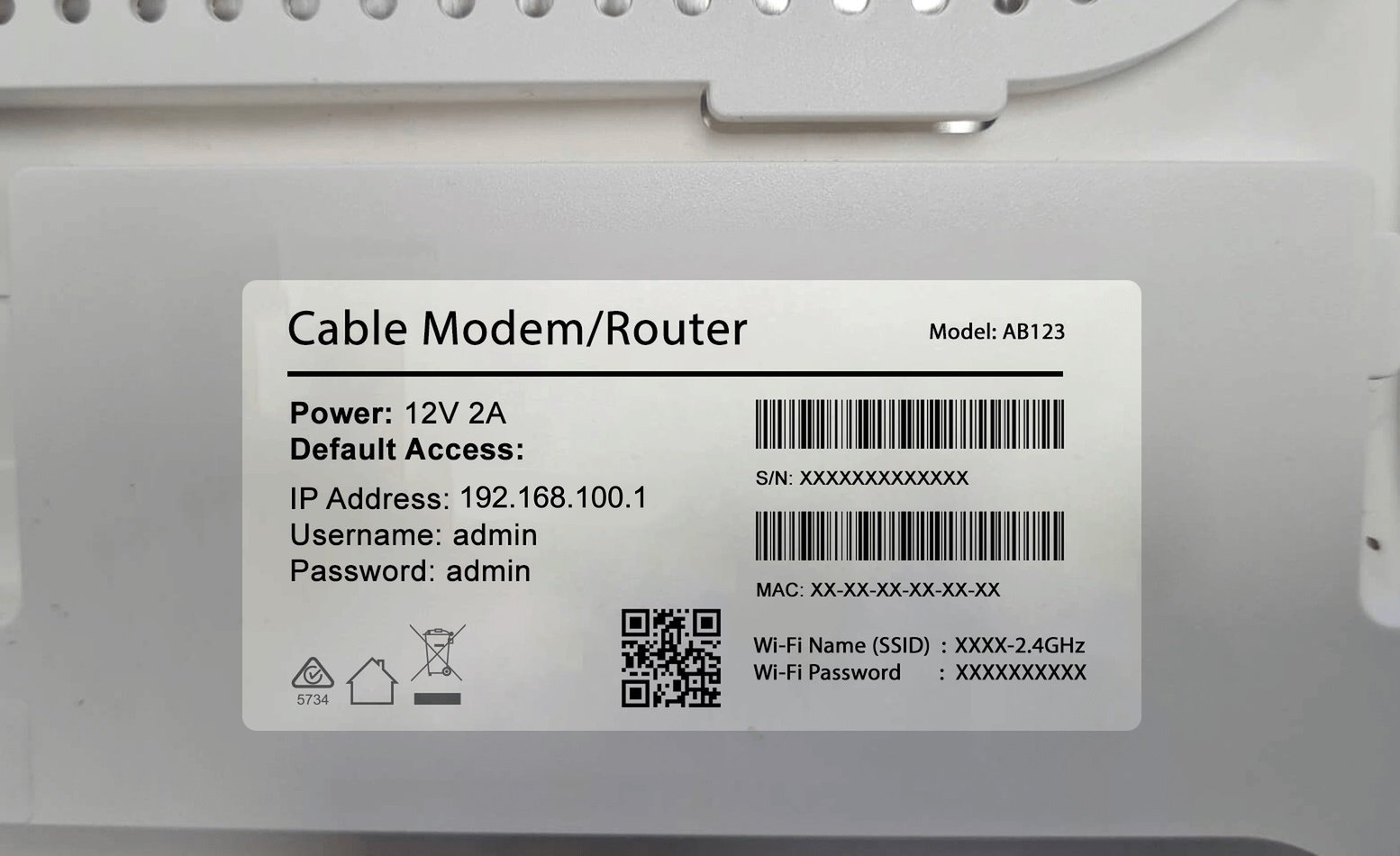
How to Change Wi-Fi Password and SSID?
Change Wi-Fi Network Name (SSID):
- Log into the router admin panel using 192.168.100.1.
- Navigate to “Wireless,” “Wi-Fi Settings,” or “WLAN” section.
- Find “Network Name,” “SSID,” or “Wireless Network Name” field.
- Enter your preferred network name in the SSID field.
- Click “Save,” “Apply,” or “Update” to save changes.
Change Wi-Fi Network Password:
- Access the wireless security settings in your router panel.
- Go to “Wireless Security,” “Wi-Fi Security,” or “Security Settings.”
- Select “WPA2-PSK” or “WPA3” encryption method.
- Enter your new password in the “Password,” “Passphrase,” or “Network Key” field.
- Click “Apply” or “Save” to confirm the changes.
- Wait for the router to restart and apply the new settings.
Brand-Specific Steps
TP-Link Routers: Go to Wireless > Wireless Settings for SSID changes, then Wireless > Wireless Security for password updates.
NETGEAR Routers: Navigate to Basic > Wireless to modify both SSID and password in one location.
Huawei Routers: Access Settings > WLAN > WLAN Basic Settings for complete wireless configuration.
192.168.100.1 Troubleshooting
If you cannot access the router login page, try these solutions:
- Ensure your device is connected to the router’s network.
- Confirm you’re typing 192.168.100.1 correctly without letters.
- Test 192.168.0.1, 192.168.1.1, or 10.0.0.1 if your router uses different addresses.
- Delete cookies and browsing data, then retry.
- Turn off any VPN or proxy connections.
- Connect directly via cable for more reliable access.
- Ensure the router is powered on and functioning properly.
Forgot 192.168.100.1 Username and Password?
If you’ve forgotten your router’s admin password, follow these recovery steps:
- Check the router label on the back or bottom for default password information.
- Consult the user manual or manufacturer’s support website.
- Locate the small RESET button on the back of your router.
- Use a paperclip or needle to press and hold the reset button for 10-15 seconds.
- Release the button and wait for the router to reboot completely.
- Use the default username and password from the table above.
Warning: Factory reset will erase all custom settings including Wi-Fi passwords, port forwarding rules, parental controls, and guest networks. You’ll need to reconfigure these settings after the reset.