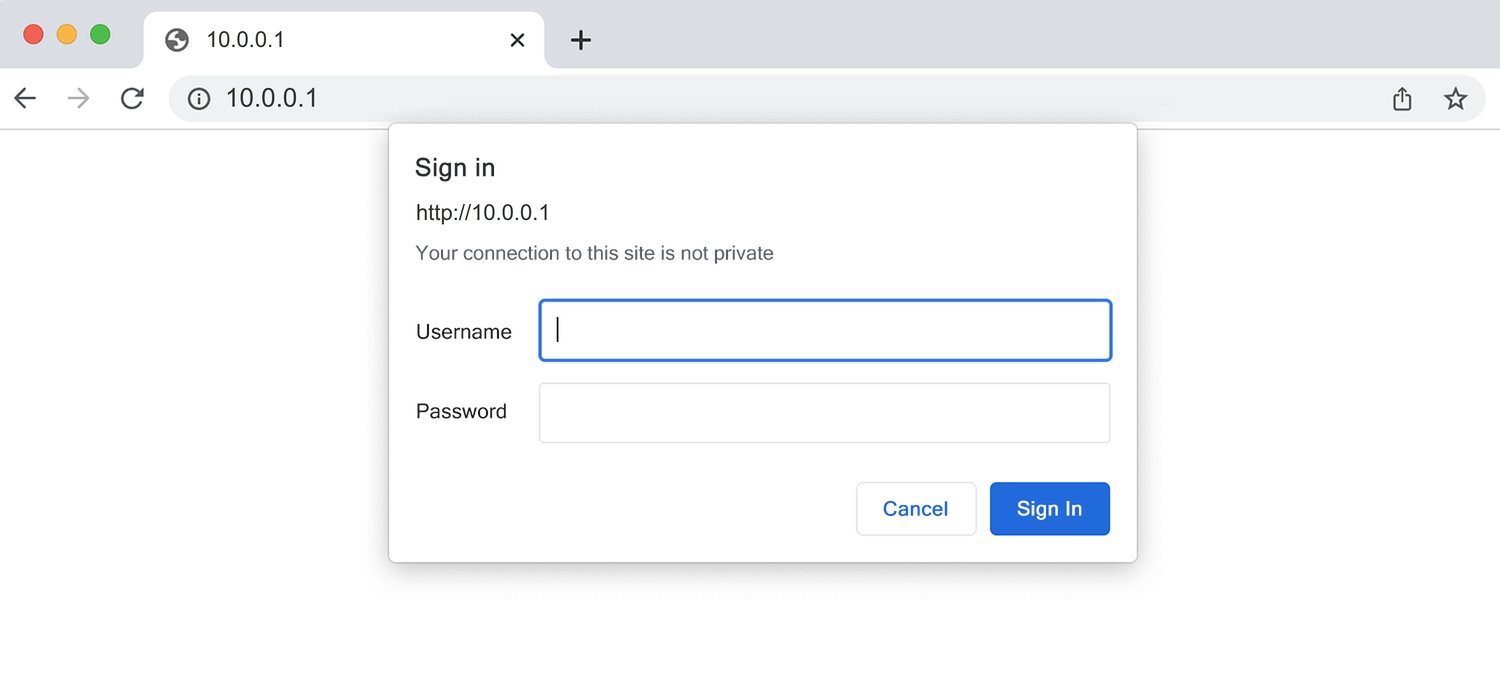10.0.0.1 is a Class A private IP address commonly used as the default gateway for router administration panels. This IP address provides access to advanced router settings, network configuration, and security management features. Unlike the more common 192.168.x.x addresses, 10.0.0.1 is primarily used by enterprise-grade equipment and specific consumer router brands, including Apple AirPort, Xfinity routers, and select Cisco networking devices.
How to login to 10.0.0.1?
Access your router’s admin interface by following these steps:
- Ensure your device is connected to the router via Ethernet cable or Wi-Fi network.
- Open your preferred web browser (Chrome, Firefox, Safari, or Edge).
- Type http://10.0.0.1 in the address bar and press Enter.
- Enter the appropriate username and password for your router brand.
- Click “Login” or “Sign In” to access the router management interface.
Note: Make sure you’re typing the correct IP address – 10.0.0.1 and not lO.O.O.1 (with letter ‘O’) or any variation with letters. The address should contain only numbers and periods.
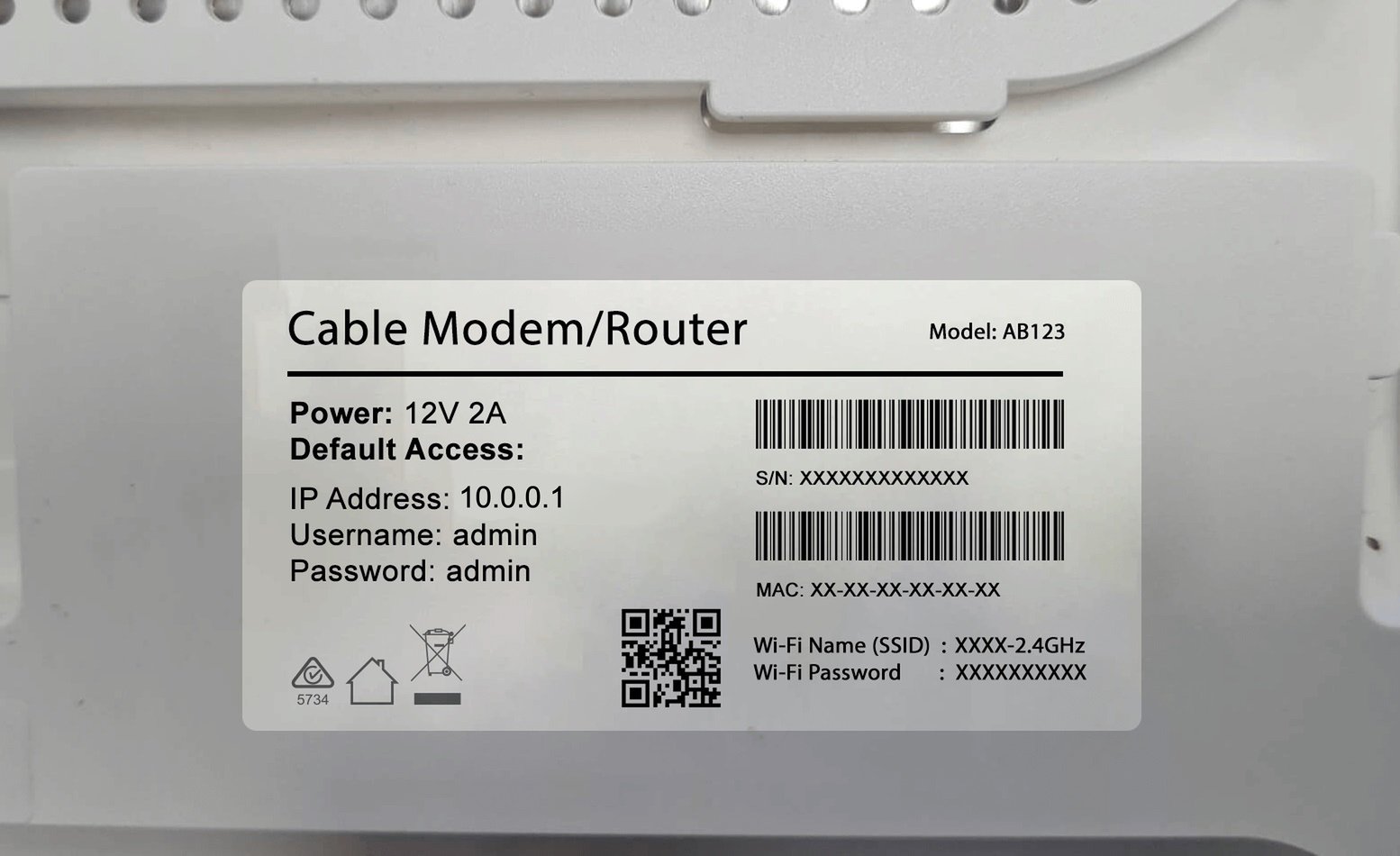
Default Router Passwords for 10.0.0.1
| Router Brand | Username | Password |
|---|---|---|
| Apple AirPort | (Not required) | Set during initial setup |
| Xfinity/Comcast | admin | password or (Check device label) |
| Cisco (Business) | admin | admin |
| ARRIS/Motorola | admin | password |
| AT&T Gateway | admin | (Check device label) |
Router Brands Using 10.0.0.1
- Apple AirPort: Time Capsule, Extreme, and Express models
- Xfinity: xFi Gateway, xFi Advanced Gateway, and business routers
- Cisco: Small business and enterprise routers (RV series, ISR series)
- ARRIS: Cable modems and gateway devices
- AT&T: U-verse and Fiber gateway routers
- Motorola: SurfBoard and business-grade modems
How to Change Wi-Fi Settings and Password?
Change Wi-Fi Network Name (SSID):
- Log in to the router admin panel using the method described above.
- Navigate to the “Wireless,” “Wi-Fi,” or “WLAN” settings section.
- Find the “Network Name,” “SSID,” or “Wi-Fi Name” field.
- Enter your desired network name (avoid personal information).
- Click “Save,” “Apply,” or “Update” to confirm the changes.
Change Wi-Fi Network Password:
- Access the wireless security or Wi-Fi security settings.
- Locate the “Wi-Fi Password,” “Network Key,” or “Passphrase” field.
- Select “WPA2” or “WPA3” encryption protocol for maximum security.
- Enter a strong password (minimum 12 characters with mixed case, numbers, and symbols).
- Save the configuration and allow the router to restart automatically.
Important: After changing Wi-Fi settings, all connected devices will be disconnected and must reconnect using the new network name and password.
Can’t Access 10.0.0.1?
If you’re unable to reach the router login page, try these solutions:
- Confirm your device is connected to the router’s network.
- Some routers may use 192.168.0.1 or 192.168.1.1 instead of 10.0.0.1 as their default IP address.
- Temporarily turn off security software that might block access.
- Connect directly via cable for more reliable access.
- Flush DNS cache or try using a different DNS server.
- Test with different web browsers to rule out browser-specific issues.
Forgot Router Password?
If you cannot remember your router’s admin password:
- Check the router’s label on the back, bottom, or side for default password information.
- Refer to the original packaging or user manual for guidance.
- For Apple AirPort routers, use the AirPort Utility app on iOS/macOS for password recovery.
- Perform a factory reset by holding the reset button for 10-30 seconds with a paperclip.
- Contact your Internet Service Provider (ISP) if it’s a leased modem/router.
Note: Factory reset will erase all custom configurations, including Wi-Fi networks, port forwarding, parental controls, and guest networks. Document your settings before resetting.