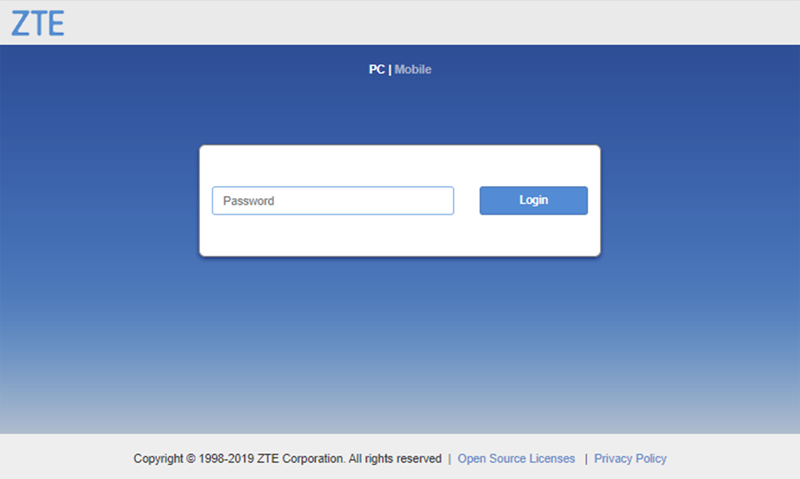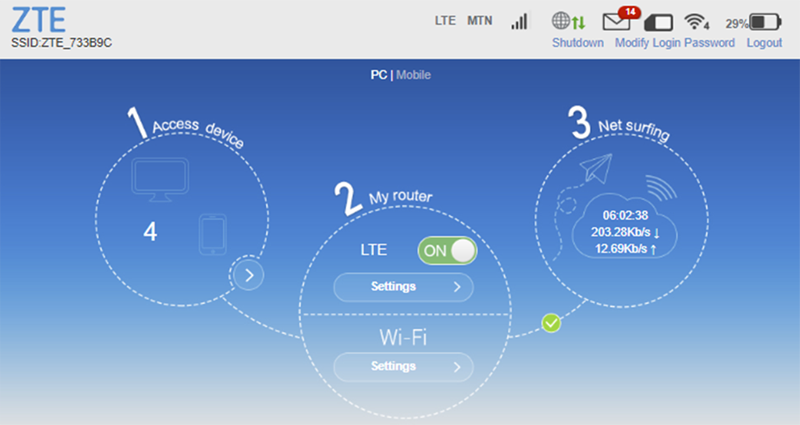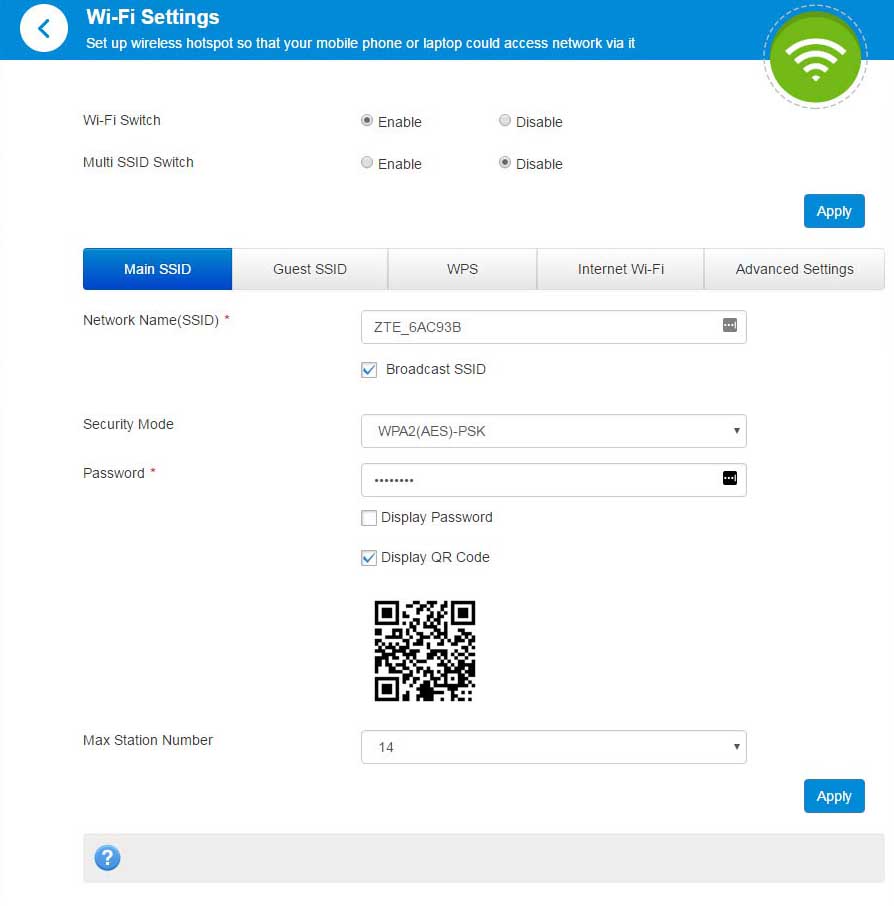Ufi.ztedevice.com provides access to ZTE 4G Mobile Hotspot’s admin interface to modify Wi-Fi settings, change network passwords, update device configurations at http://ufi.ztedevice.com.
How to login to ZTE 4G Mobile Hotspot?
Access your ZTE mobile hotspot admin panel using these steps:
- Connect your device to the ZTE hotspot’s Wi-Fi network
- Open a web browser and type http://ufi.ztedevice.com in the address bar
- Enter the default password: admin
- Click the “Login” button to access the configuration page
Note: You can alternatively access the admin interface by visiting the IP address http://192.168.0.1.
How to Change ZTE Wi-Fi Network Name Password?
Modify your wireless network settings by following these steps:
- Log into the Web User Interface using the method above
- Select Wi-Fi Settings from the main menu
- Choose either 2.4GHz or 5.0GHz Wi-Fi Settings based on your preference
- Enter the Wi-Fi network name in the Network Name (SSID) field
- Enter the Wi-Fi password in the Password field
- Click Apply then select Yes to save the settings
Troubleshooting Access Issues
If you cannot access ufi.ztedevice.com, try these solutions:
- Verify your device is connected to the ZTE hotspot’s Wi-Fi network
- Check that the mobile hotspot is powered on and functioning properly
- Clear your browser cache and cookies before attempting to login again
- Try using the alternative IP address 192.168.0.1 instead of the domain name
- Restart your mobile hotspot device and wait for it to fully boot up
- Ensure no VPN or proxy connections are interfering with local network access