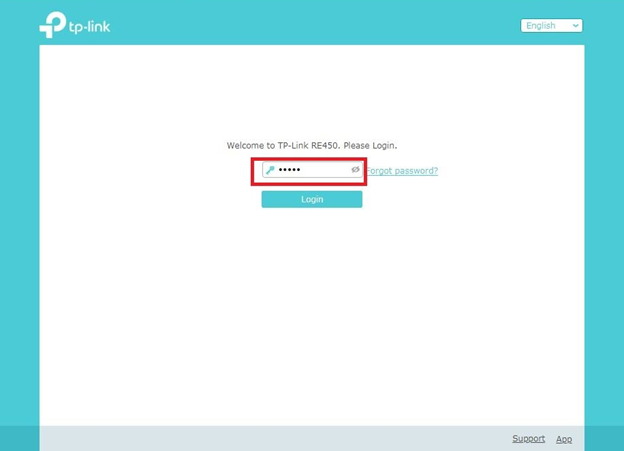Tplinkrepeater.net serves as the dedicated web management interface for configuring TP-Link Range Extender devices at http://tplinkrepeater.net.
How to Login to Tplinkrepeater.net?
Access your TP-Link Range Extender’s management interface through these steps:
- Connect your device to the TP-Link extender’s wireless network or via Ethernet cable.
- Open your web browser (Chrome, Firefox, Safari, or Edge).
- Type http://tplinkrepeater.net in the address bar and press Enter.
- Enter your admin password when prompted (if previously set) and click LOG IN.
- You will now access the TP-Link Range Extender management dashboard.
Note: For first-time setup, you’ll be prompted to create an admin password before accessing the main interface.
How to Setup TP-Link Repeater?
Configure your TP-Link Range Extender by following these setup steps:
- Launch your web browser and navigate to http://tplinkrepeater.net in the address bar.
- Create a new admin password for the management interface and click LOG IN.
- Choose the SSID of the wireless network you wish to extend from the available list.
- Input the passwords for both Host 2.4GHz and 5GHz bands (when applicable) and select NEXT followed by CONFIRM.
- Connect your device to the newly extended Wi-Fi network (typically named TP-Link_EXT) and click Finish.
- Your TP-Link Range Extender configuration is now complete.
How to Change Extended Network SSID and Password?
- Access your browser and enter http://tplinkrepeater.net in the URL field.
- Provide your admin password and click LOG IN to access the control panel.
- Navigate to the Menu (≡) icon and select Wireless from the options.
- Modify the Extended Network SSID and Host Password according to your preferences.
- Click Save to implement the configuration changes.
Important Note: The extended 2.4GHz and 5GHz network password remains identical to your Host password. Changing the Host password will affect both Host and Extended networks simultaneously.
Troubleshooting Access Issues
If you cannot access tplinkrepeater.net, try these solutions:
- Ensure your device is connected to the TP-Link extender’s network, not the main router.
- Delete cookies and browsing data, then attempt access again.
- Use 192.168.0.254 if tplinkrepeater.net doesn’t respond.
- Turn off any VPN connections that might interfere with local network access.
- Connect directly via cable for more reliable setup access.