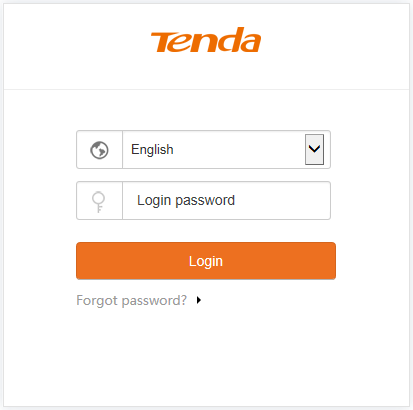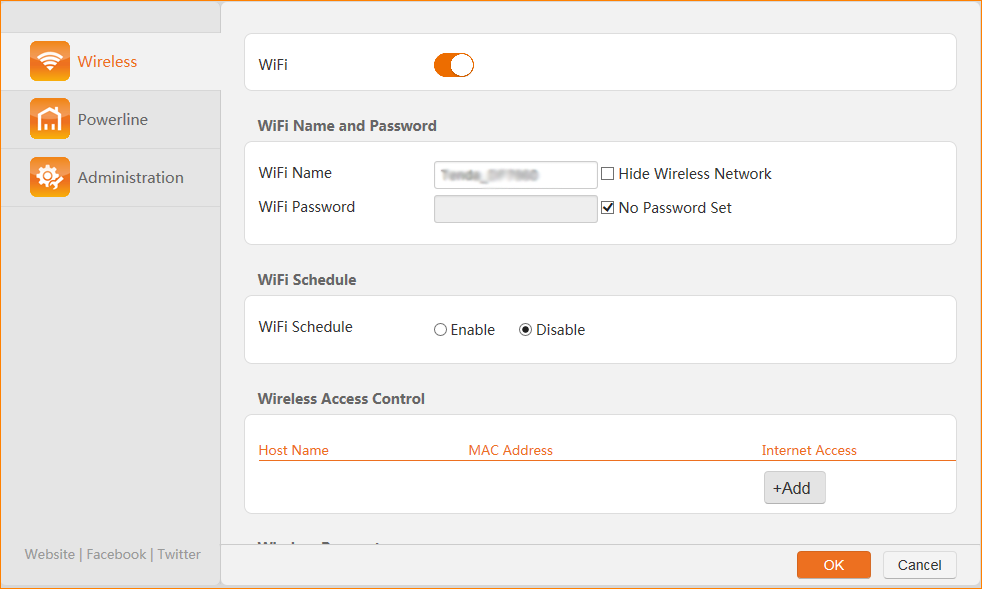Tendawifi.com is the web-based admin panel for Tenda routers to configure WiFi settings and network preferences athttp://tendawifi.com.
How to login to Tendawifi.com?
- Open your web browser and type http://tendawifi.com or http://192.168.0.1 in the address bar.
- Enter the login password in the required field, the default username and password are both admin.
- Click the Login button to access your router.
How to Change WiFi Password & SSID of Tenda Router?
- Open your browser and navigate to http://tendawifi.com or http://192.168.0.1.
- Log into the web interface using your admin password.
- Select Wireless from the main menu.
- Click on WiFi Name & Password option.
- Enter your preferred network name in the WiFi Name field.
- Type your new password in the WiFi Password field.
- Click OK to apply all changes.
Note: By default, the Unify 2.4 GHz & 5 GHz function is enabled. To configure your 2.4 GHz and 5 GHz WiFi networks separately, disable this option in the advanced settings.
Troubleshooting Access Issues
If you cannot access tendawifi.com, try these solutions:
- Ensure your device is connected to the Tenda router’s network
- Clear your browser cache and cookies
- Try using 192.168.0.1 instead of tendawifi.com
- Disable VPN or proxy connections
- Check if your router is powered on and functioning properly
- Restart your router by unplugging it for 30 seconds