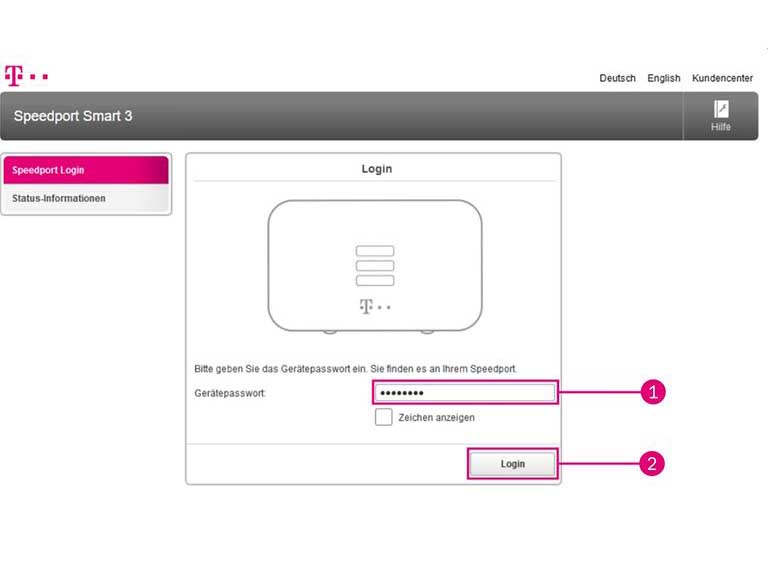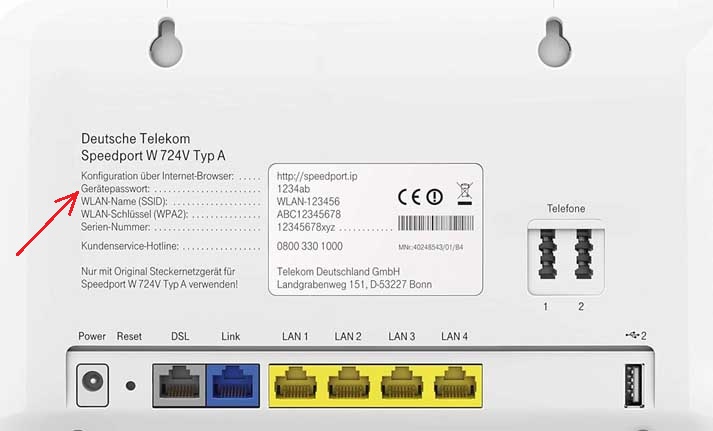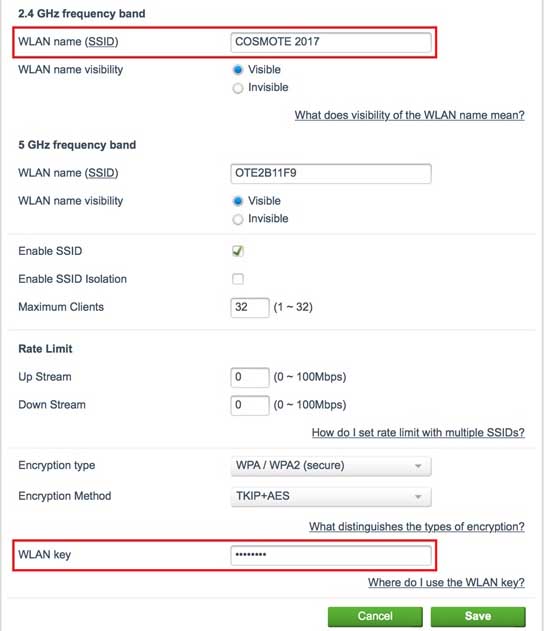Speedport.ip is the default web address for Telekom routers. Use this address to access your router’s admin panel and change important settings.
How to login to Speedport.ip?
First, connect your computer to the Telekom router. Once connected, follow these steps:
- Open your web browser (Chrome, Firefox, Safari, or Edge).
- Type http://speedport.ip or http://192.168.2.1 in the address bar and press Enter.
- The login page will appear.
- Enter your password (see the sticker on the back of your router for details).
- Click Login.
- You’re now in the admin panel!
How to change Telekom Speedport WiFi Name and Password?
Your Telekom router comes with a default Wi-Fi password. For better security, you should change it to something stronger. Here’s how:
- Log into your router using the steps above.
- Click on Home Network.
- Select Basic Wi-Fi settings from the left menu.
- Enter your new Wi-Fi name(SSID) in the WLAN name(SSID) field.
- Choose WPA/WPA2 (secure) as your encryption type.
- Enter your new Wi-Fi password in the WLAN key field.
- Click Save.
Troubleshooting Access Issues
If you encounter difficulties accessing speedport.ip or 192.168.2.1, several common issues might be preventing successful connection to your router’s admin panel:
- Verify that your device is properly connected to the Telekom router via Ethernet cable or Wi-Fi.
- Clear your browser’s cache and cookies, or try accessing the admin panel using a different web browser.
- Restart both your router and computer to resolve any potential IP address conflicts.
- Temporarily disable your computer’s firewall or antivirus software to check if they’re blocking access.
- Ensure the router is fully powered on and all status LED indicators are functioning normally.