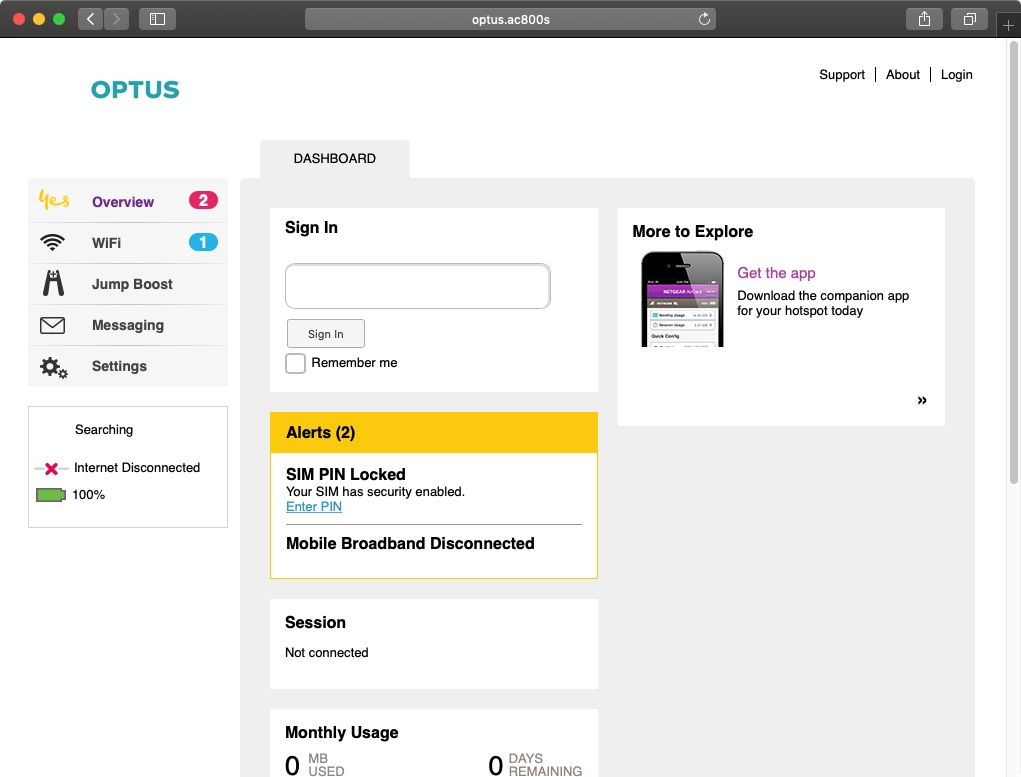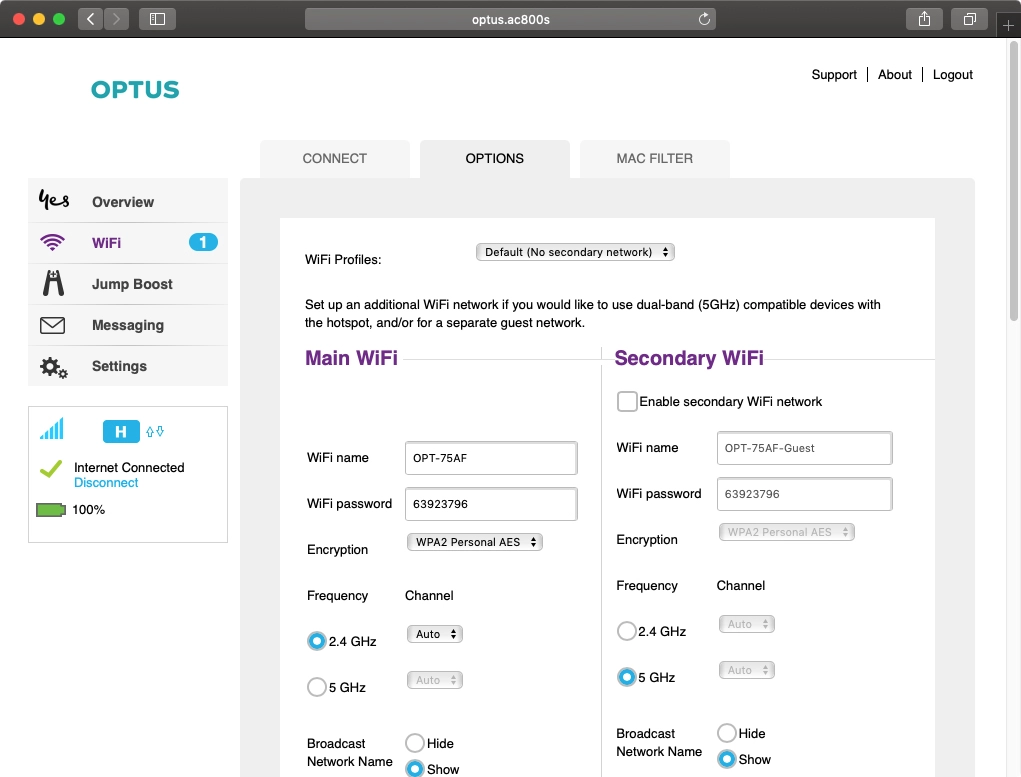Optus.AC800S provides web admin interface access to NETGEAR AC800S mobile hotspot settings for Wi-Fi configuration and network management at http://optus.ac800s.
How to login to Optus.AC800S?
- Open a web browser on a connected device.
- Type http://optus.ac800s in the address bar.
- Enter the default password: password and click Sign In.
- You will access the NETGEAR AC800S web interface.
How to change Wi-Fi Network Name (SSID) and Password?
- Log in to the router’s web admin interface using the steps above.
- Go to WIFI > OPTIONS.
- Enter your preferred network name in the WiFi name field.
- Enter your new password in the WiFi password field.
- Click Submit to save changes.
Troubleshooting Access Issues
If you cannot access http://optus.ac800s, try these solutions:
- Ensure your device is connected to the AC800S Wi-Fi network
- Try the alternative address: http://192.168.1.1
- Clear your browser cache and cookies
- Restart the mobile hotspot device
- Check that the device is powered on and functioning