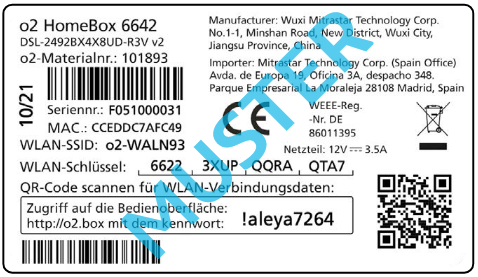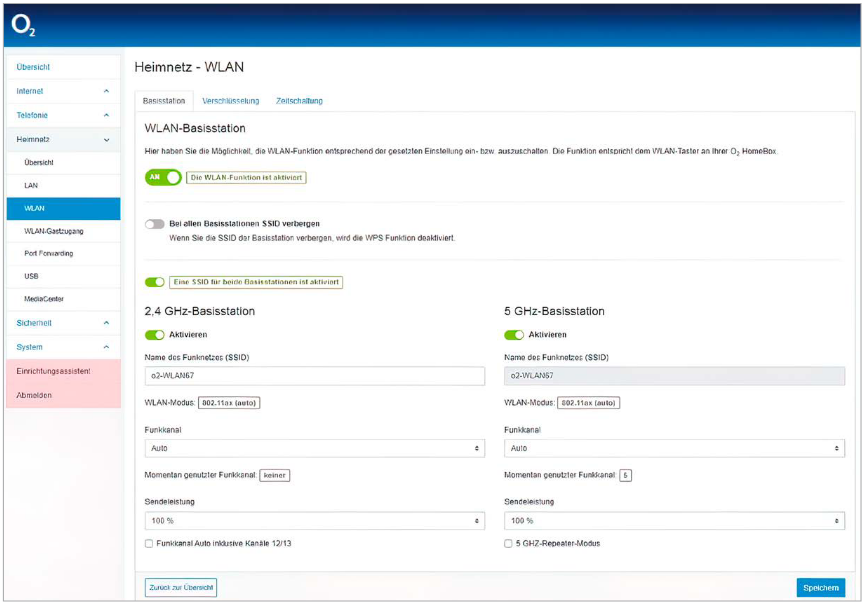o2.box is the management interface for configuring WiFi settings, network name changes, and o2 HomeBox router configurations at http://o2.box or 192.168.1.1.
How to login to o2 HomeBox?
- Launch your web browser and navigate to http://o2.box or type 192.168.1.1 in the address bar.
- Enter your device password in the login field.
- Click the “Login” button to access the o2 HomeBox administration panel.
Note: Your login password is located on the device label attached to the back of your o2 HomeBox router.
How to change o2 HomeBox WiFi Network Name and Password?
- Log in to the o2 HomeBox user interface.
- Go to Heimnetz > WLAN > Basisstation.
- Locate the Name des Funknetzes (SSID) field and enter your preferred network name and click Speichern.
- Select Verschlüsselung option from the menu.
- Enter your new WiFi password in the WPA-Schlüssel field and click Speichern.
Troubleshooting Connection Issues
If you cannot access the o2.box interface, try these solutions:
- Verify your device is connected to the o2 HomeBox network via WiFi or Ethernet cable.
- Clear your browser cache and cookies, then attempt to access the interface again.
- Try using 192.168.1.1 instead of o2.box if the domain doesn’t resolve properly.
- Ensure no VPN or proxy connections are interfering with local network access.
- Restart your browser and try accessing the interface in a new window.
- Check that your computer’s firewall isn’t blocking the connection to the router.