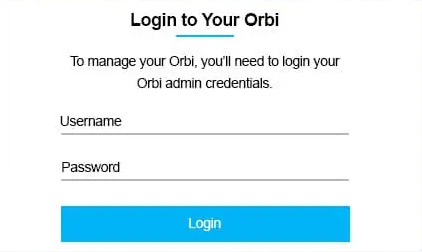Access your NETGEAR Orbi router admin panel through orbilogin.com or the default gateway IP address 192.168.1.1 to configure Wi-Fi settings including network name (SSID) and password modifications. For remote monitoring and management from anywhere, you can use NETGEAR Insight cloud-based management. The router’s Admin Console provides comprehensive access to both basic wireless settings and advanced network configuration options, allowing you to manage all aspects of your mesh network system.
How to login to NETGEAR Orbi?
Follow these steps to access the Admin Console of your NETGEAR Orbi Router and configure network settings:
- Connect your computer to the Orbi Router using one of these methods:
- Wired Connection: Connect your existing cable modem to the Orbi using an Ethernet cable
- Wireless Connection: Connect to the Orbi Router’s Wi-Fi network
- Launch a web browser and type orbilogin.com or orbilogin.net in the address field. You can also try its default gateway IP address http://192.168.1.1.
- When the login window opens, enter your username and password:
- The username is admin and the default password is password
- If you previously set up your network through NETGEAR Insight, your username will be admin and the password will be the network location password you created in Insight
- Follow the onscreen setup instructions.
- Setup is complete when the router’s bar LED turns off.
Remote Management with NETGEAR Insight
Enhance your network experience with NETGEAR Insight for remote cloud monitoring and management. The NETGEAR Insight app simplifies setup and management of your WiFi router:
- Download the NETGEAR Insight app from Google Play Store (Android) or Apple App Store (iOS).
- Connect your mobile device to the Orbi’s Wi-Fi network.
- Open the app and follow the guided setup process.
- Create or log in to your NETGEAR Insight account.
- Once configured, you can manage connected devices, run Internet speed tests, pause internet access, and perform remote monitoring from anywhere.
How to change the Orbi Wi-Fi Network SSID and Password?
The Admin Console allows you to modify both your Wi-Fi Network SSID and password settings. These changes can be implemented easily once you’ve successfully logged into the router’s administrative interface.
SSID
Modify your Wi-Fi network name using these steps through the Orbi Admin Console:
- Access the Orbi Router Admin Console using the login method described above.
- Navigate to Basic > Wireless from the main menu.
- Locate the Name (SSID) field within the Wireless Network section.
- Enter your desired new Wi-Fi network name in the provided field.
- Click Apply to save the changes. All previously connected devices will be disconnected and must reconnect using the new SSID.
Password
Update your Wi-Fi network password through the Orbi Admin Console with these steps:
- Log into the Orbi Router Admin Console using the previously outlined method.
- Go to Basic > Wireless from the navigation menu.
- Find the Password (Network Key) field under the Security Options section.
- Enter your new Wi-Fi password (must be 8-63 characters) in the designated field.
- Click Apply to implement the changes. You can now connect devices using the new password.
Troubleshooting Connection Issues
If you’re experiencing difficulty accessing your NETGEAR Orbi login page, try these troubleshooting solutions:
- Ensure your device is properly connected to the Orbi network via Ethernet or Wi-Fi
- If using a VPN connection or custom IP range, type your Gateway IP address (192.168.1.1) in the browser to access your Orbi
- Some browsers may have cached the page. Follow these steps to clear cache:
- Internet Explorer: Click Tools > Internet Options > Delete Browsing History. Check all options and click Delete
- Google Chrome: Go to browser toolbar > More Tools > Clear Browsing Data. Select “beginning of time” and click Clear Browsing Data
- Other Browsers: Refer to your browser’s user menu for cache clearing instructions
- If orbilogin.com doesn’t work, try accessing through the direct IP address 192.168.1.1
- Verify that your Orbi router is powered on and the LED indicators show normal operation
- Turn off any VPN connections or proxy servers that might interfere with local network access