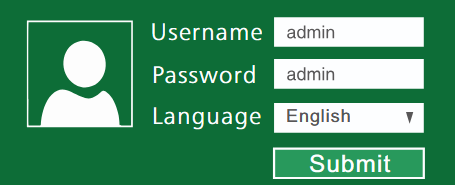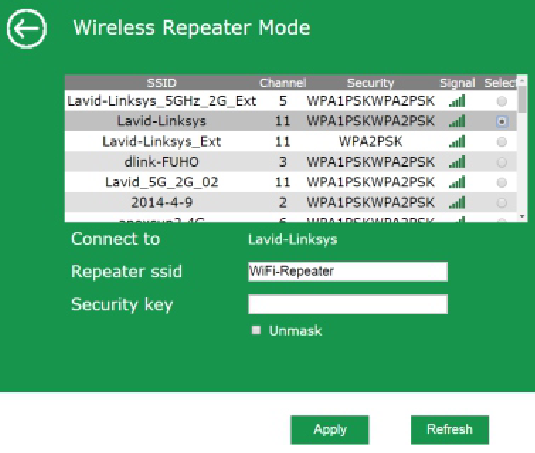Myrepeater.net serves as the web admin interface for Wireless N WiFi Repeater to configure options including Wi-Fi password modification, network name (SSID) customization, and default settings management through http://myrepeater.net.
How to setup Wireless N WiFi Repeater?
- Connect your device to the “WiFi-Repeater” Wi-Fi network.
- Open a web browser and type http://myrepeater.net in the address bar.
- Enter the Username: admin and Password: admin and click Submit.
- Select Wizard > Repeater.
- Select an SSID from the available networks and enter the Security key.
- Click Apply to save the configuration.
Note: If http://myrepeater.net is not accessible, try entering the Repeater’s default IP address http://192.168.10.1 in the address bar.
How to change Wireless N Wi-Fi Network Name and Password?
- Log in to the web interface using the steps above.
- Select Wireless > Basic settings.
- Enter the Wi-Fi Network Name in the SSID field.
- Select Security type: WPA/WPA2 PSK.
- Enter the Wi-Fi Password in the Security Key field.
- Click Apply to save changes.
Troubleshooting Access Issues
If you cannot access myrepeater.net, try these solutions:
- Ensure your device is connected to the “WiFi-Repeater” network
- Clear your browser cache and cookies
- Try using http://192.168.10.1 instead of myrepeater.net
- Disable any VPN or proxy connections
- Use a different web browser (Chrome, Firefox, Safari)
- Check that the repeater is powered on and functioning properly