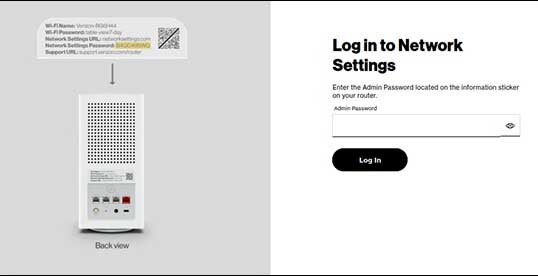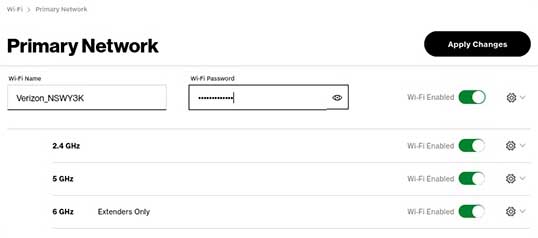Mynetworksettings.com serves as the web management portal for Verizon gateway devices, enabling users to modify wireless passwords and network configurations.
How to login to Mynetworksettings.com?
- Launch your preferred web browser and navigate to http://mynetworksettings.com.
- Enter the Admin Password in the login field and click Log In.
- You will be logged in to the Verizon router management interface.
Note: Your router’s access password is located on a sticker attached to the back panel of your Verizon device.
How to modify Verizon Wi-Fi SSID and password?
- Access the Verizon management portal following the login steps above.
- Go to Wireless Settings and select Primary Network from the menu.
- Enter the Network Name in the designated Wi-Fi Name field.
- Enter the Network Password in the Wi-Fi Password section.
- Select Save Changes to implement your new configuration.
Users have the option to merge both 2.4 GHz and 5GHz frequency bands under one network name or maintain separate configurations for each band.
Troubleshooting Access Issues
If you cannot access mynetworksettings.com, try these solutions:
- Ensure your device is connected to the Verizon network via Ethernet or Wi-Fi
- Clear your browser cache and cookies
- Try accessing via alternative URLs: 192.168.1.1 or myfiosgateway.com
- Disable VPN or proxy connections
- Check if the router is powered on and functioning properly
- Try using a different web browser