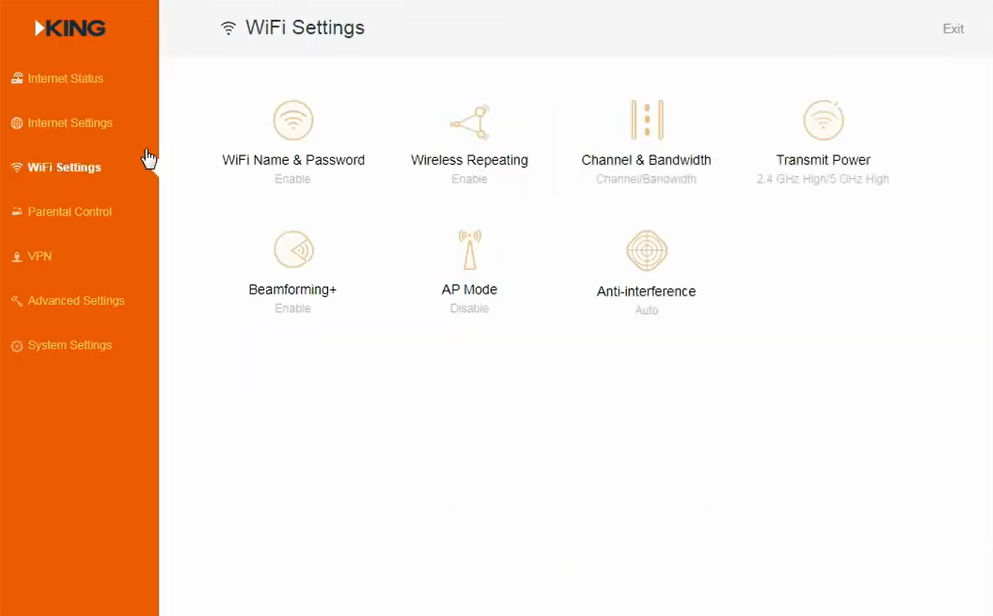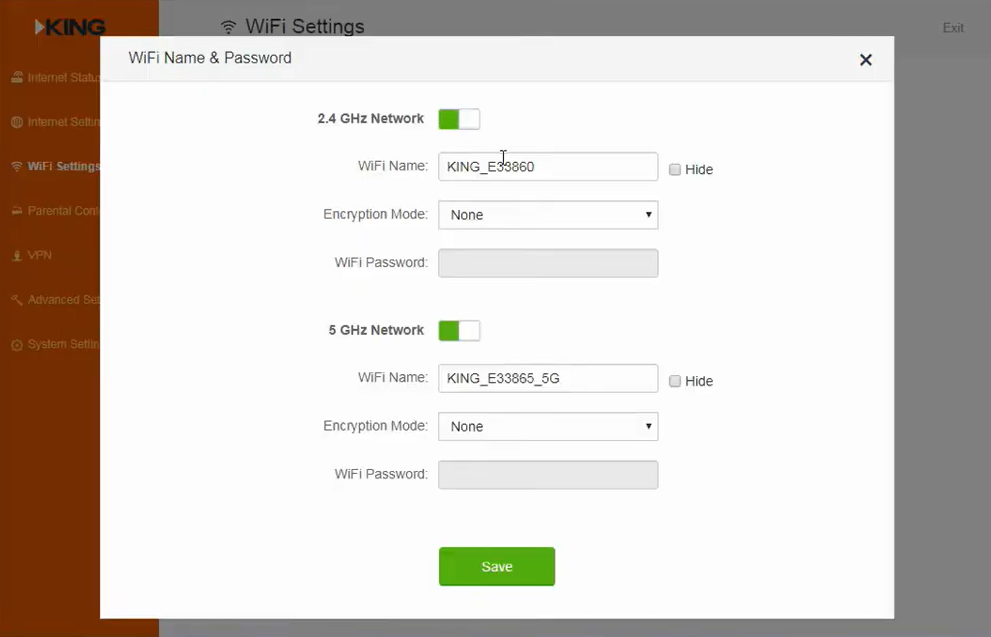Mykingwifi.com is the web-based admin panel for KING WiFiMax routers to configure Wi-Fi passwords, network names (SSID), and router settings at http://mykingwifi.com.
How to login to KING WiFiMax router
- Open a web browser and type mykingwifi.com or http://192.168.0.1 in the address bar.
- Enter the login password when prompted.
- Click Login to access the KING WiFiMax router admin panel.
Note: 192.168.0.1 will automatically be redirected to mykingwifi.com in the address bar.
How to change KING WiFiMax Wi-Fi Network Name and Password?
- Log into the router’s admin interface using the steps above.
- Go to Wi-Fi Settings and select WiFi Name & Password.
- Enter your preferred network name in the WiFi Name field.
- Select WPA/WPA2-PSK as the encryption mode (recommended for security).
- Enter your new password in the WiFi Password field.
- Click Save to apply the changes.
Troubleshooting access issues
If you cannot access mykingwifi.com or your KING WiFiMax router, try these solutions:
- Ensure your device is connected to the KING WiFiMax network
- Clear your browser cache and cookies
- Try using a different web browser
- Disable VPN or proxy connections
- Check that the router is powered on and functioning properly
- Use the direct IP address http://192.168.0.1 instead of the domain name