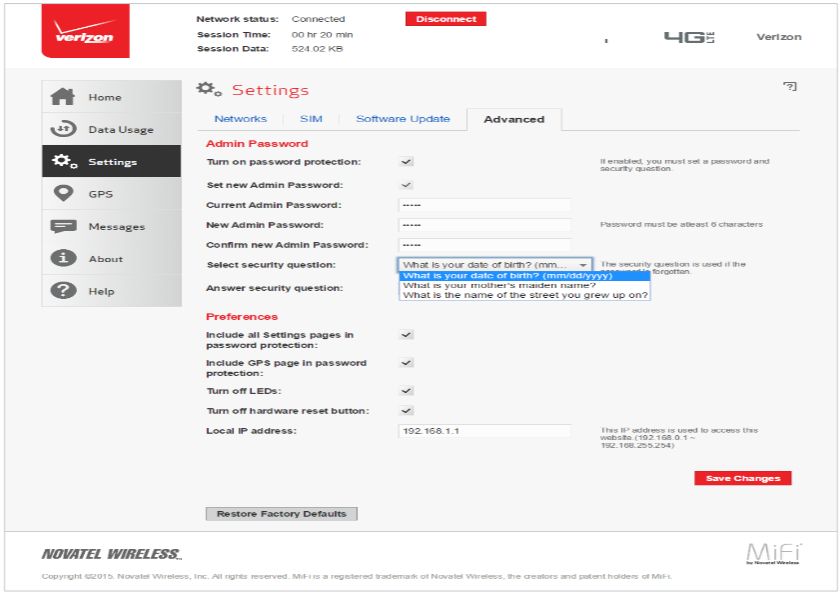My.usb serves as the admin interface to manage router settings for the Verizon MiFi 4G LTE Global USB Modem U620L at http://my.usb or 192.168.1.1.
How to login to Verizon MiFi 4G modem?
- Open a web browser and type http://my.usb or http://192.168.1.1 in the address bar.
- Enter the Admin Password and click Login.
- You will be logged in to the Verizon admin interface.
How to change MiFi U620L Web UI Admin Password?
- Log in to the MiFi Web User Interface using the steps above.
- Go to Settings > Advanced > Continue.
- Enter the current admin password. The default Admin password is admin.
- Enter the new admin password and click Save Changes.
Troubleshooting Connection Issues
If you cannot access my.usb or the admin interface, try these solutions:
- Ensure the MiFi U620L is properly connected via USB.
- Confirm the device is powered on and showing active connection indicators.
- Use 192.168.1.1 if my.usb doesn’t work.
- Delete cookies and browsing data, then try again.
- VPN connections may interfere with local device access.
- Disconnect and reconnect the USB modem.