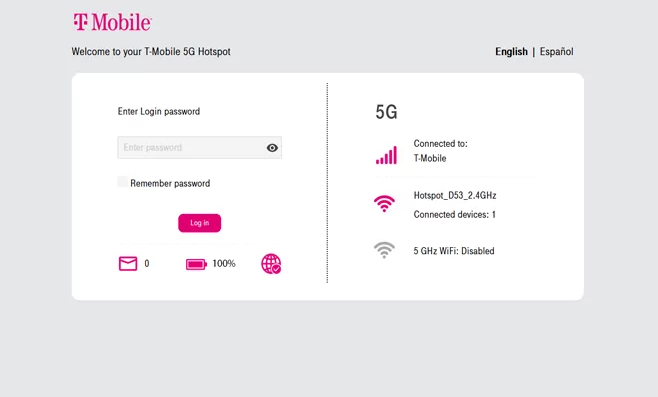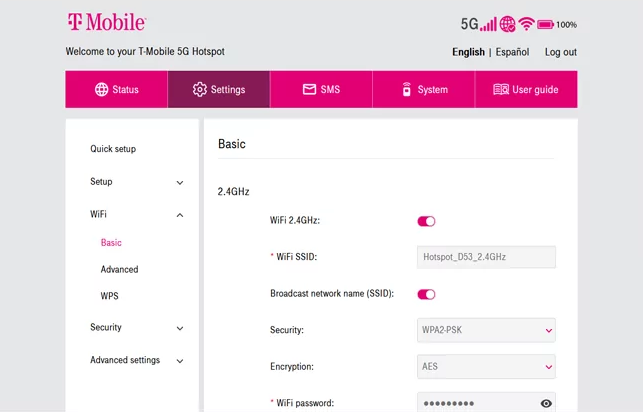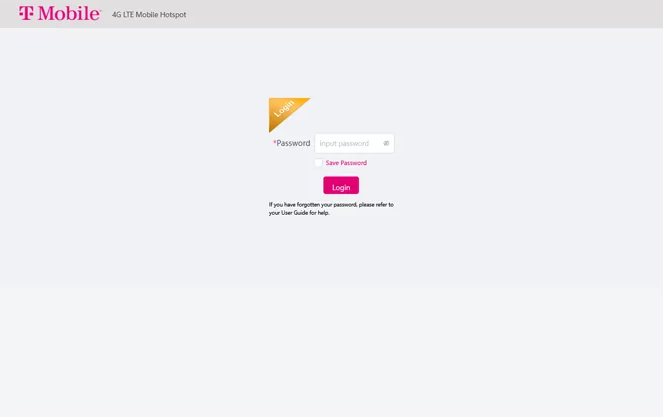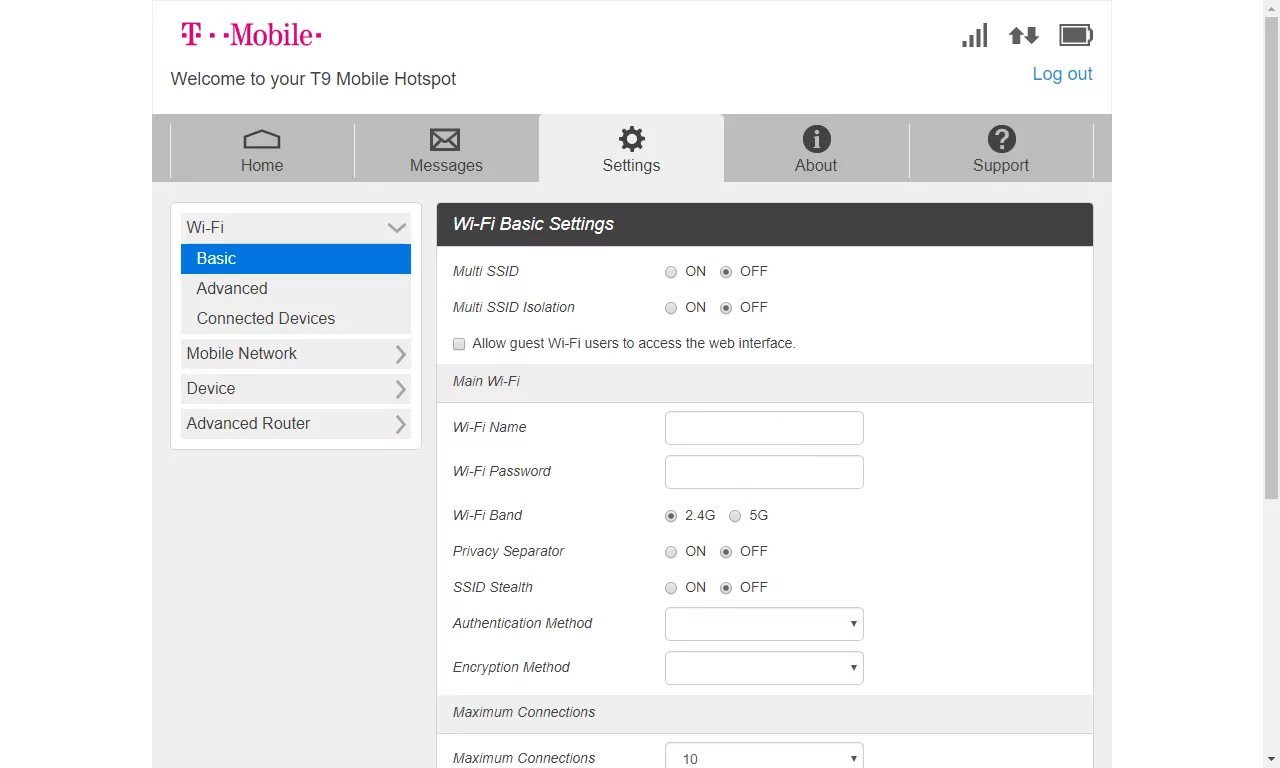Mobile.hotspot Web User Interface provides access to modify WiFi password, Network Name, and default T-Mobile Hotspot configurations at http://mobile.hotspot.
How to login to Mobile.hotspot?
Before accessing the Web User Interface (UI), ensure your device connects to the T-Mobile Hotspot Wi-Fi network first.
T-Mobile 5G Hotspot Login Steps
- Open a browser and type http://mobile.hotspot in the address bar.
- Enter the Login Password and click Login. The Login password appears on the device or Keep Me Card.
- Navigate to Settings > WiFi > Basic.
- Input the WiFi Network Name in the WiFi SSID field.
- Input the WiFi Password in the WiFi password field.
- Click Apply.
Configure Wi-Fi SSID and WiFi Password for both 2.4GHz and 5GHz wireless networks. Enable or disable options according to your preferences.
T9 Franklin Mobile Hotspot Configuration
- Open a browser and type http://mobile.hotspot or http://192.168.0.1 in the address bar.
- Enter the default Password: admin and click Login.
- From the Web UI, select Settings > WiFi > Basic.
- Enter the WiFi Network Name in the Wi-Fi Name field.
- Enter the WiFi Password in the Wi-Fi Password field.
- Click Save Changes.
Multi SSID: Select ON to configure separate 2.4GHz and 5GHz bands.
Troubleshooting Connection Issues
If you cannot access mobile.hotspot or experience login difficulties, try these solutions:
- Ensure your device connects to the T-Mobile hotspot’s Wi-Fi network before attempting access.
- Use http://192.168.0.1 if mobile.hotspot doesn’t load properly.
- Verify the login password from your device label or Keep Me Card.
- Delete cookies and browsing data, then attempt access again.
- Power cycle your T-Mobile hotspot and wait for complete startup.
- Ensure you’re using a current, compatible web browser version.