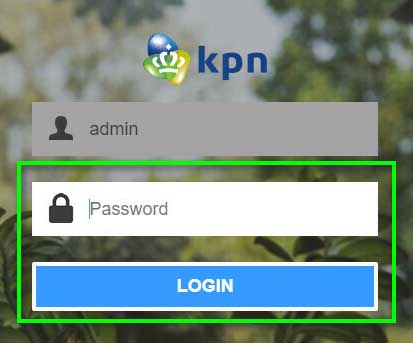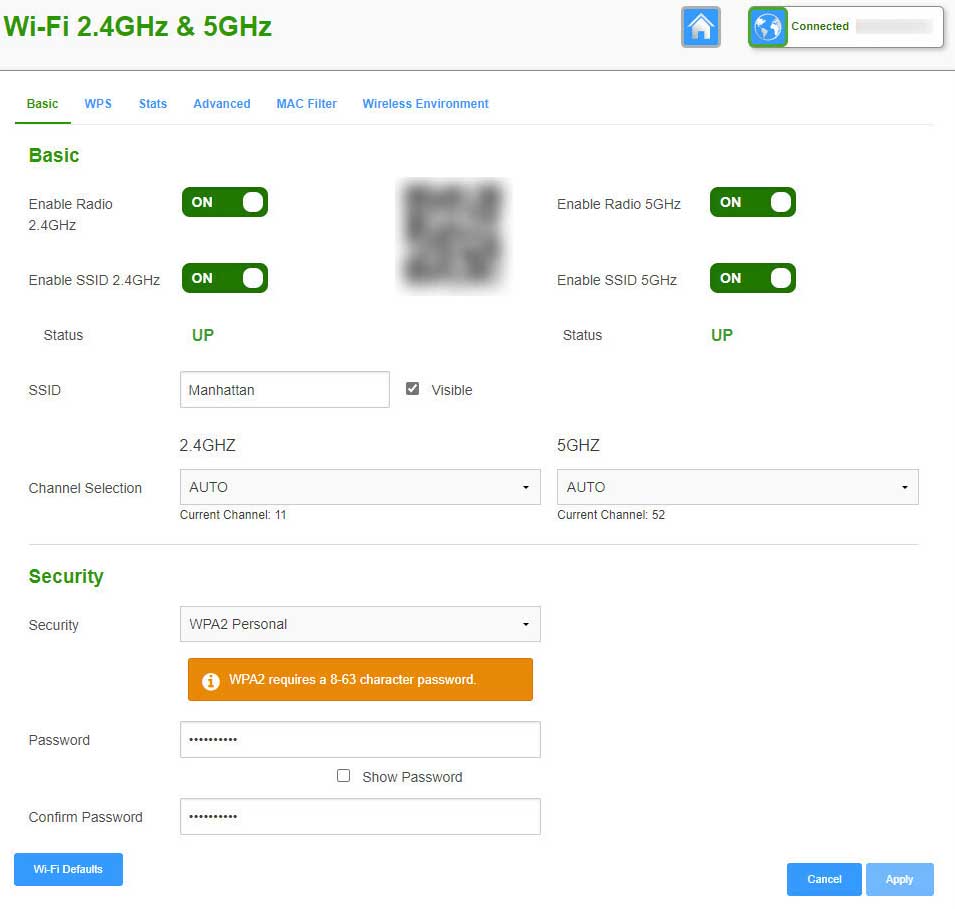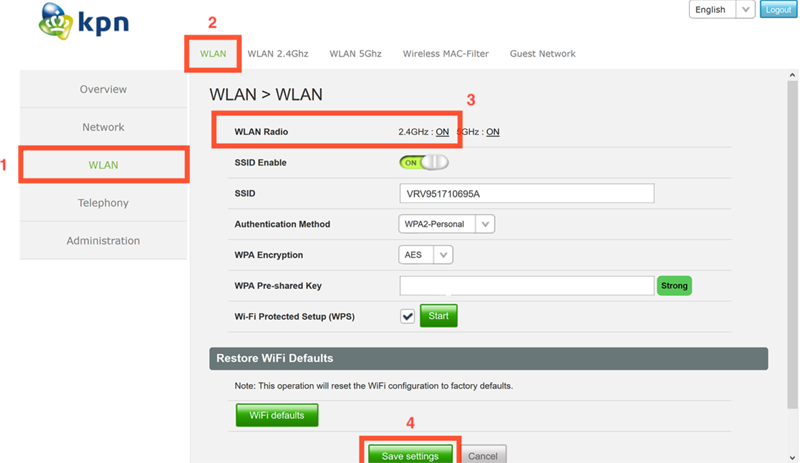Mijnmodem.kpn provides access to KPN Box modem settings for Wi-Fi password changes, Network Name configuration, and router management at http://mijnmodem.kpn.
How to login to KPN Box?
- Open your web browser and type http://mijnmodem.kpn in the address bar.
- Enter the Admin Password when prompted and click LOGIN.
- You will successfully access the KPN Box configuration interface.
Note: The Admin Password is printed on the sticker located on the back of your KPN Box or Experia Box device.
How to change KPN Box Wi-Fi Password and Network Name?
Select your specific modem model:
- KPN Box 12
- Experia Box V10A
KPN Box 12
- Access the KPN Box settings panel through the login process above.
- From the Main Menu interface, locate and click on the Wi-Fi settings option.
- Enter your desired Wi-Fi Network Name in the SSID field.
- Input your new Wi-Fi Password in the Password field.
- Click Apply to save the configuration changes.
Experia Box V10A
- Log into the Experia Box configuration panel using the steps outlined above.
- From the left-hand navigation menu, select WLAN.
- Enter your preferred Wi-Fi Network Name in the SSID field.
- Type your new Wi-Fi Password in the WPA Pre-shared Key field.
- Click Save settings to implement the changes.
Troubleshooting Access Issues
If you cannot access mijnmodem.kpn, try these solutions:
- Verify your device is connected to the KPN network via Ethernet cable or Wi-Fi.
- Clear your browser cache and cookies, then attempt to reconnect.
- Ensure you’re typing the URL correctly without additional characters or spaces.
- Try using a different web browser such as Chrome, Firefox, or Safari.
- Restart your KPN Box by unplugging it for 30 seconds, then reconnecting power.
- Check that your KPN Box indicator lights show normal operation status.