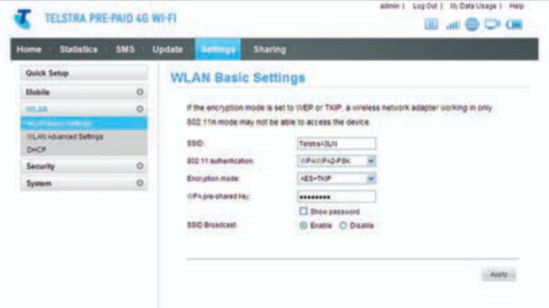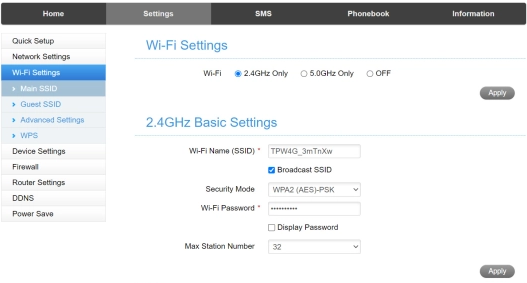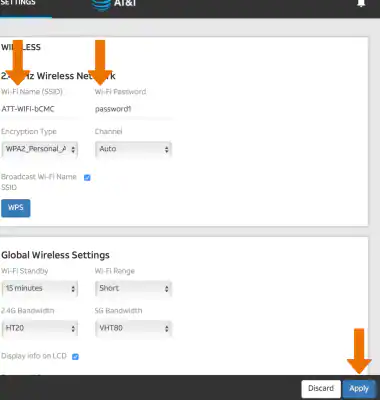M.home is the Wi-Fi management portal for configuring WiFi password, network name, and Telstra Mobile Broadband device settings at http://m.home.
How to login to M.home?
- Open a web browser and type http://m.home or 192.168.1.1 in the address bar.
- Enter Username: admin and Password: admin, then click Login.
- You will be successfully logged into the device configuration panel.
Note: For Telstra Pre-Paid 4GX Hotspot devices, the default password is password.
How to change Wi-Fi Network Name and Password?
Telstra Pre-Paid 4G USB Modem
- Log in to your Wi-Fi admin page through m.home.
- Go to Settings > WLAN > WLAN Basic Settings.
- Enter the Wi-Fi Network Name in the SSID field.
- Enter the Wi-Fi Password in the WPA pre-shared key field.
- Click Apply to save changes.
Telstra Pre-Paid 4GX Hotspot
- Log in to your Wi-Fi admin page through m.home.
- Go to Settings > Wi-Fi Settings > Basic Setting.
- Enter the Wi-Fi Network Name in the Wi-Fi Name (SSID) field.
- Enter the Wi-Fi Password in the Wi-Fi Password field.
- Click Apply to save changes.
These instructions apply to: Telstra Pre-Paid 4GX Wi-Fi Plus and Telstra Pre-Paid 4GX Hotspot models.
NETGEAR Nighthawk M1 Mobile Router (MR1100)
- Log in to your Wi-Fi admin page through m.home.
- Go to Settings > Setup > Wireless.
- Enter the Wi-Fi Network Name in the WiFi Name(SSID) field.
- Enter the Wi-Fi Password in the WiFi Password field.
- Click Apply to save changes.
Troubleshooting Access Issues
If you cannot access m.home, try these solutions:
- Verify your device is connected to the Telstra mobile broadband network.
- Clear your browser cache and cookies completely.
- Try using the IP address 192.168.1.1 instead of m.home.
- Ensure your device is within range of the mobile hotspot.
- Restart your mobile broadband device and wait 30 seconds.
- Check if your browser is blocking pop-ups or has strict security settings.