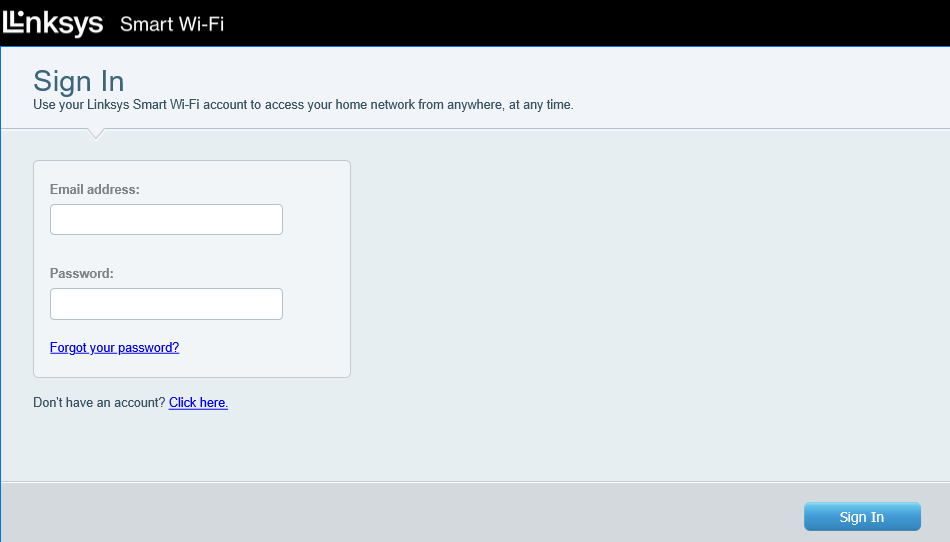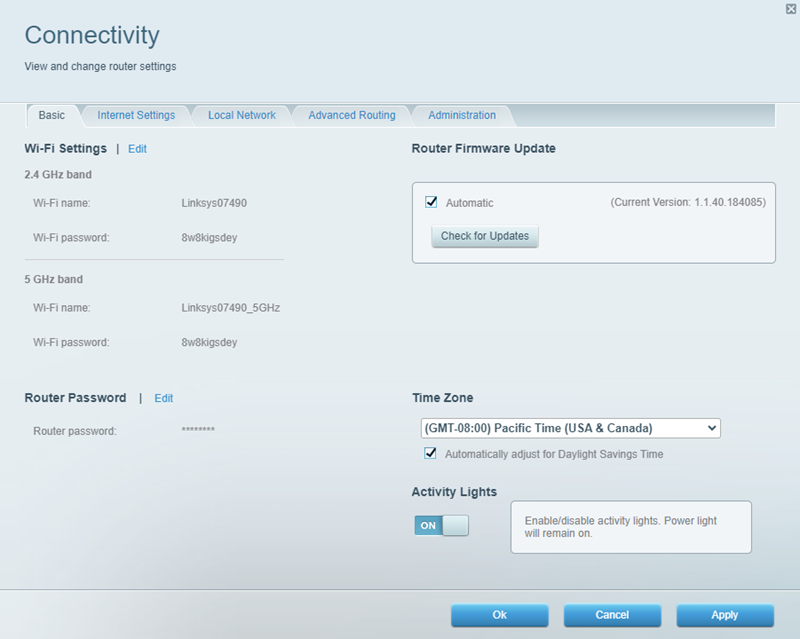LinksysSmartWiFi.com is the cloud-based web interface for accessing Linksys router settings remotely to modify WiFi passwords, network names, and router configurations at http://linksyssmartwifi.com.
How to login to Linksys Smart Wi-Fi
- Open a web browser (Chrome, Firefox, Safari, or Edge).
- Type http://linksyssmartwifi.com in the address bar and press Enter.
- Enter your registered email address and password in the respective fields.
- Click Log in to access the Linksys Smart Wi-Fi management interface.
- You will now be connected to your router’s cloud-based settings panel.
Note: For local router access, enter http://192.168.1.1 or myrouter.local in your browser’s address bar. The default router password is admin.
How to change Linksys Smart Wi-Fi Network name and Password?
- Log into the router settings using the steps above.
- Go to Router Settings and select Wireless or Wi-Fi Settings.
- Click on the Basic tab and select Edit beside Wi-Fi Settings.
- Enter the network name in the Wi-Fi name or Network name (SSID) field.
- Enter the Wi-Fi password in the Wi-Fi password field.
- Click Apply > Ok to save changes.
If your Linksys router supports dual-band connectivity, you must configure both 2.4 GHz and 5 GHz Wi-Fi settings separately.
Troubleshooting Access Issues
If you cannot access LinksysSmartWiFi.com, try these solutions:
- Check your internet connection and try using a different web browser or clear browser cache and cookies.
- Use the password recovery option on the login page or perform a factory reset to restore default settings.
- Ensure your router is powered on, connected to the internet, and the LED indicators show normal operation.
- Try accessing the site using an incognito/private browsing window or disable browser extensions temporarily.
- Verify your device is connected to the internet and can access other websites normally.
- Wait a few minutes and try again, as cloud services may experience temporary delays.