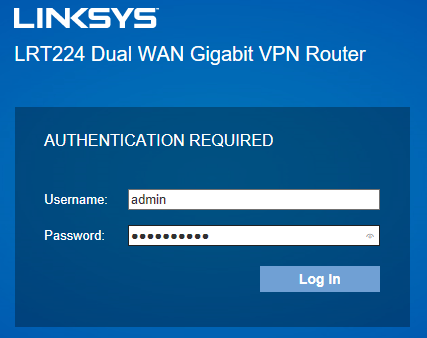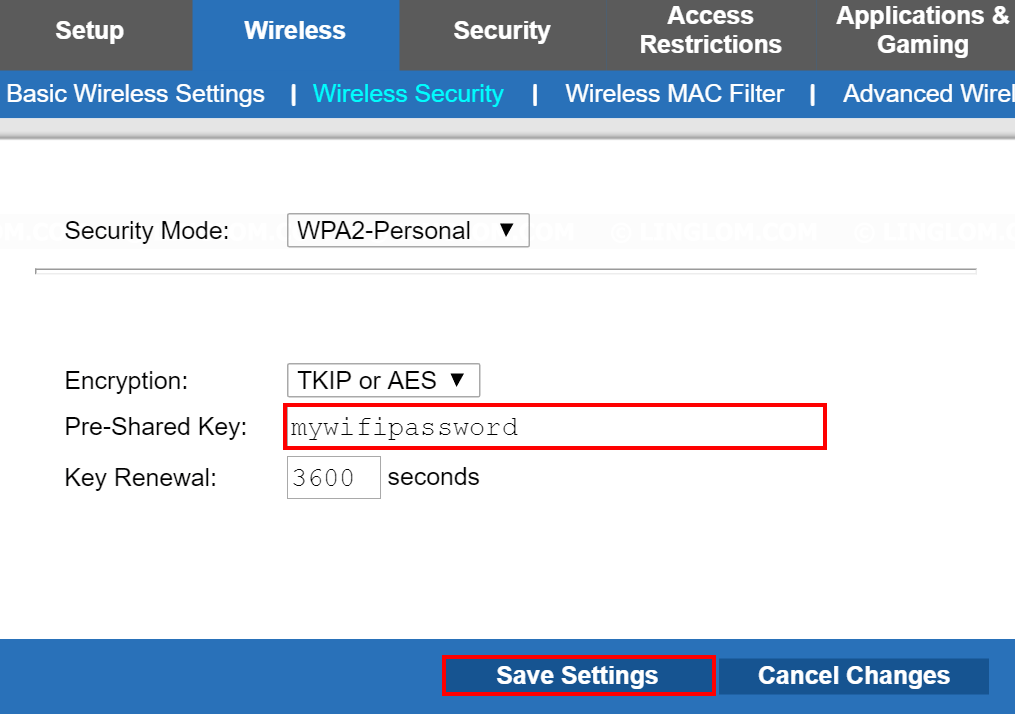Linksys router admin interface provides access to WiFi settings, network configuration, and security options at http://192.168.1.1 or myrouter.local.
How to Login to Linksys Router
To access your Linksys router’s admin panel, ensure your device connects to the router’s WiFi network first.
- Open your web browser and type http://192.168.1.1 or myrouter.local in the address bar.
- Enter your username and password when prompted. The default login is admin for both fields.
- Click Log In to access the Linksys router’s web interface.
How to Change Linksys WiFi Password
Modify your wireless network password through these configuration steps:
- Access the Linksys web interface using the login method above.
- Navigate to Wireless/Configuration > Wireless Security.
- Select “WPA2 Personal” in the Security Mode dropdown menu.
- Enter your new router password in the “Passphrase/Pre-Shared Key” field.
- Click “Save Settings” to apply the changes.
How to Change Linksys Network Name (SSID)
Update your wireless network name using these configuration options:
- Log into the Linksys web interface.
- Go to Wireless/Configuration > Basic Wireless Settings > select Manual if prompted.
- In the Network Name (SSID) field, enter your preferred WiFi name.
- Click “Save Settings” to implement the changes.
Troubleshooting Connection Issues
If you cannot access 192.168.1.1 or myrouter.local, try these solutions:
- Verify your device connects to the Linksys network via WiFi or Ethernet cable.
- Clear your browser’s cache and cookies, then refresh the page.
- Disable any VPN connections that might interfere with local network access.
- Try accessing the router using a different web browser.
- Check that your computer’s IP address falls within the router’s subnet range.