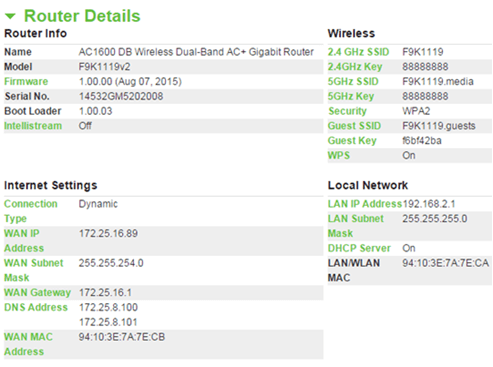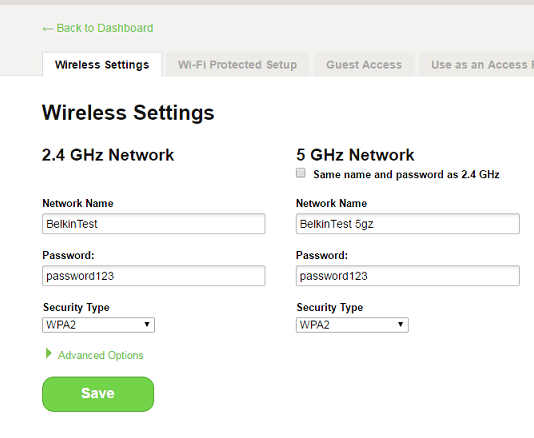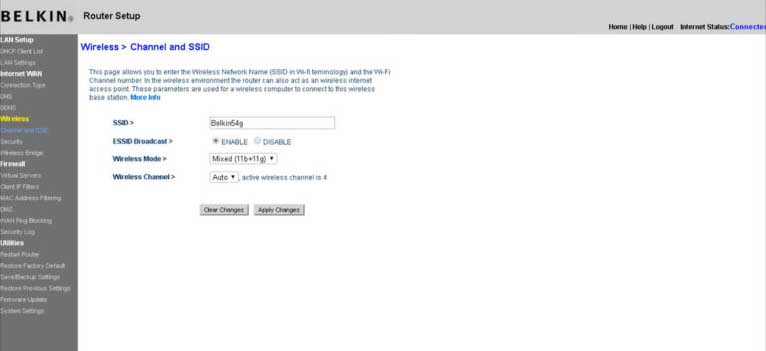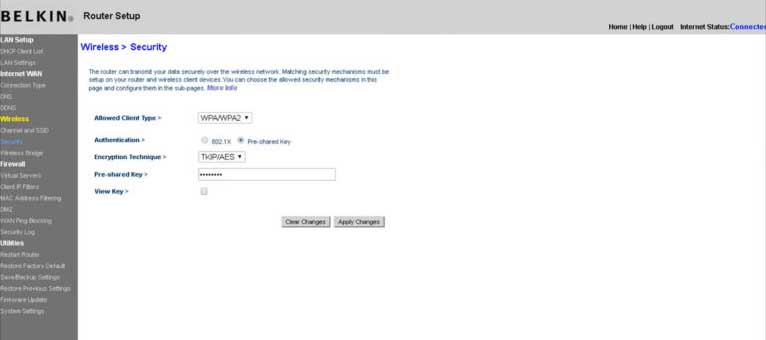http://router is the web-based management interface for Belkin routers to modify Wi-Fi password, network name (SSID), and router settings at http://router.
How to login to http://router?
- Open a web browser and type http://router in the address bar.
- Enter the password in the login field and click Login.
- You will be logged into the Belkin router configuration panel.
Note: By default, Belkin routers do not have a password. Leave the password field blank and click Login to access the settings.
How to change Belkin Wi-Fi Network Name (SSID) and Password?
Belkin Dashboard
- Open a browser and navigate to http://router in the address bar.
- Enter the password and click Let me in!
- On the Dashboard, scroll down to locate the Router Details section.
- Select either 2.4 GHz SSID or 5GHz SSID under the Wireless settings.
- Enter your desired Wi-Fi Network Name in the Network Name field.
- Enter your new Wi-Fi Password in the Password field.
- Click Save to apply the changes.
Belkin web-based setup page
- Open your browser and type http://router in the address bar.
- Enter the password and click Submit.
- Select Wireless > Channel and SSID.
- Enter your preferred Wi-Fi Network Name in the SSID field and click Apply Changes.
- Select Wireless > Security.
- Enter your new Wi-Fi Password in the Pre-shared Key (PSK) field and click Apply Changes.
Troubleshooting Connection Issues
If you cannot access http://router, try these solutions:
- Ensure your device is connected to the Belkin router’s network via Wi-Fi or Ethernet cable.
- Clear your browser’s cache and cookies, then try again.
- Try accessing the router using its IP address instead: 192.168.2.1 or 10.0.0.1.
- Disable any VPN or proxy connections that might interfere with local network access.
- Restart your router by unplugging it for 30 seconds, then plug it back in.
- Try using a different web browser (Chrome, Firefox, Safari, or Edge).