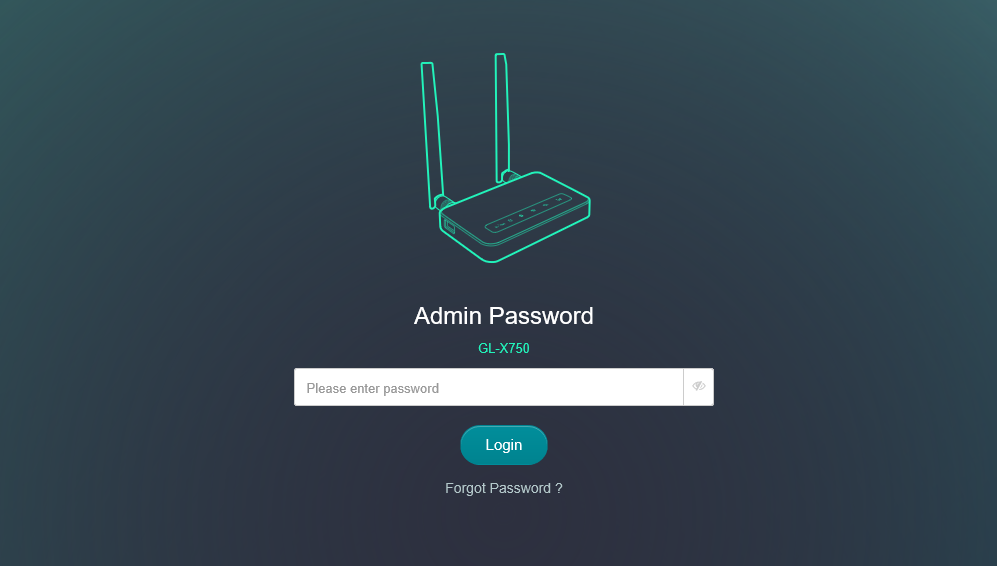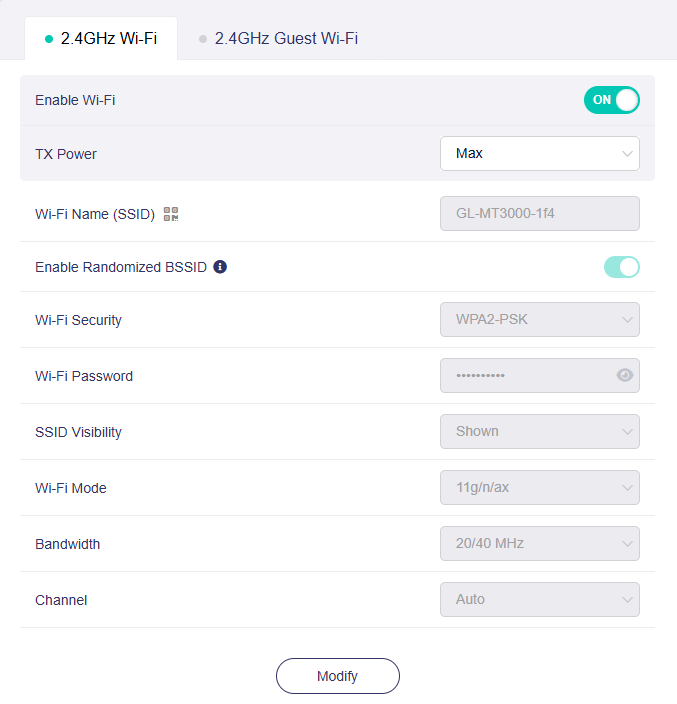GL.iNet router admin interface provides access to WiFi settings, network configuration, and security options at http://192.168.8.1.
How to login to GL.iNet router?
- Open a web browser and type http://192.168.8.1 in the address bar.
- Enter your admin password and click Login.
- You will be logged into the GL.iNet router settings panel.
- GL.iNet routers don’t have a default password for the web admin panel. You can create your own password during the initial setup process.
If you’ve forgotten your admin password or cannot access the web admin panel, you’ll need to reset the router to factory settings. Read the following Factory Reset Steps for details.
How to change GL.iNet Wi-Fi Password and Network Name?
- Log in to the web admin panel using the steps above.
- Select WIRELESS from the main menu.
- Click Modify under either the 2.4G or 5G band section.
- Enter your preferred network name in the Wi-Fi Name (SSID) field.
- Enter your new password in the Wi-Fi Key field.
- Click Apply to save the changes.
Troubleshooting Connection Issues
If you cannot access 192.168.8.1, try these solutions:
- Ensure your device is connected to the GL.iNet router’s network
- Check that you’re typing the correct IP address (not 192.168.8.l with letter ‘l’)
- Try using an Ethernet cable for a direct connection
- Clear your browser cache and cookies
- Disable any VPN or proxy connections
- Restart both your device and the router
Factory Reset Steps
When you need to restore your GL.iNet router to factory settings:
- Locate the reset button on the back or bottom of your router.
- Press and hold the reset button for 10-15 seconds using a paperclip or pin.
- Release the button and wait for the router to restart (LED lights will indicate completion).
- Access http://192.168.8.1 to begin the first-time setup process.
- Create a new admin password and configure your Wi-Fi settings.
Warning: Factory reset will erase all custom configurations, installed applications, VPN settings, and saved passwords.