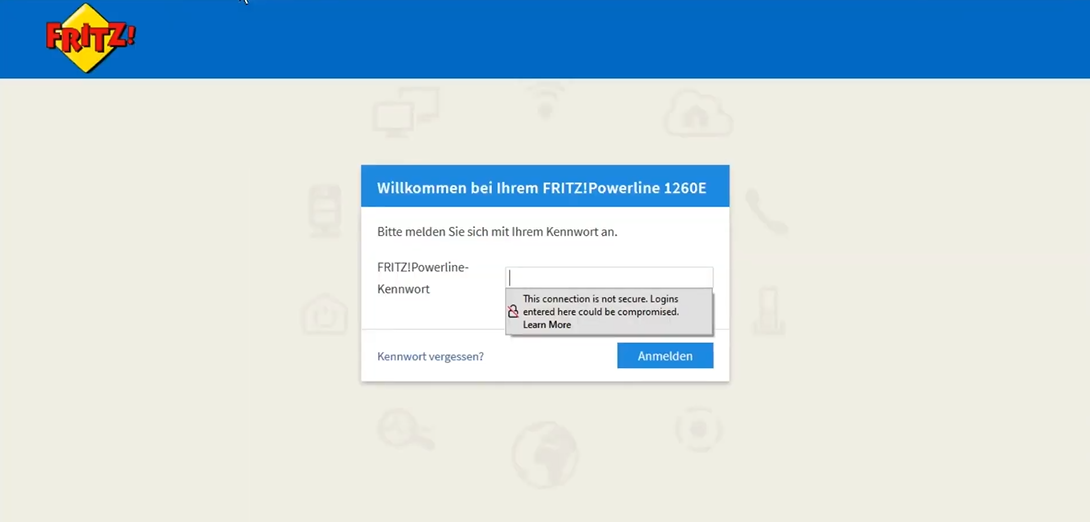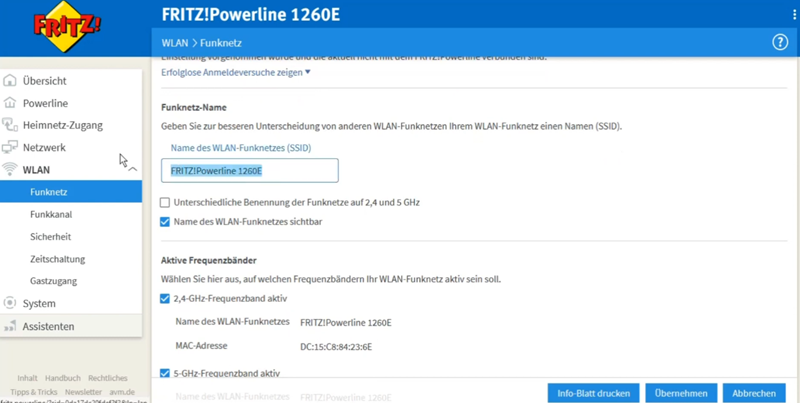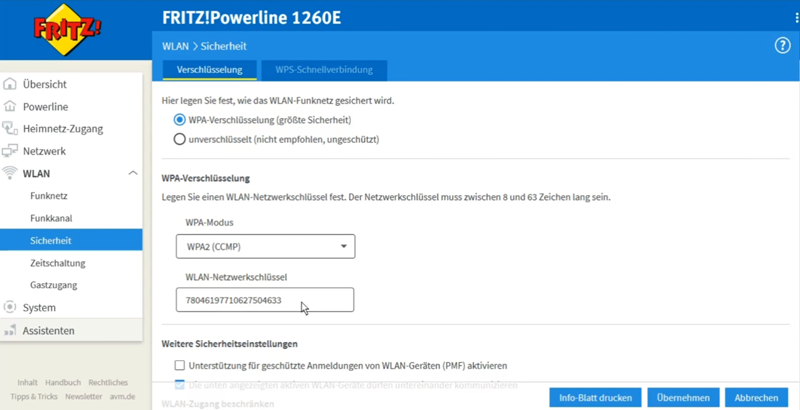Fritz.powerline serves as the admin interface for FRITZ!Powerline adapters to modify Wi-Fi settings, network credentials, and device configurations at http://fritz.powerline.
How to login to FRITZ!Powerline?
- Launch a web browser and type http://fritz.powerline or http://192.168.178.2 in the address bar.
- Enter the password in the password field.
- Click Log In to access the FRITZ!Powerline admin interface.
Note: Ensure your device is connected to the FRITZ!Powerline network before attempting to access the interface.
How to change FRITZ!Powerline Wi-Fi Network Name and Password?
Follow these steps to modify your wireless network settings:
Change Network Name (SSID):
- Log in to the FRITZ!Powerline admin interface.
- Go to WLAN > Funknetz-Name section.
- Locate the Name des WLAN-Funknetzes (SSID) field.
- Enter your preferred network name in the designated field.
- Click Übernehmen to save changes.
Change Wi-Fi Password:
- Go to WLAN > Sicherheit > WPA-Verschlüsselung menu.
- Find the WLAN-Netzwerkschlüssel field.
- Enter your new Wi-Fi password in the WLAN-Netzwerkschlüssel field.
- Click Übernehmen to save changes.
Troubleshooting Connection Issues
If you cannot access the FRITZ!Powerline interface, try these solutions:
- Verify your device is connected to the powerline network adapter.
- Check that the powerline adapters are properly connected and synchronized.
- Clear your browser cache and cookies before attempting access.
- Try using an alternative browser (Chrome, Firefox, Safari, or Edge).
- Ensure no VPN or proxy settings are interfering with local network access.
- Restart both powerline adapters by unplugging them for 10 seconds.
If the web interface still doesn’t load, try accessing via the direct IP address 192.168.178.2 instead of the fritz.powerline URL.