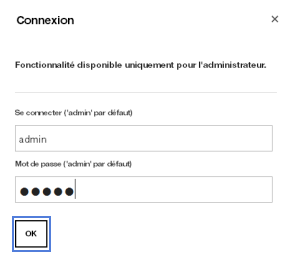Flybox.home admin interface provides access to configure Wi-Fi passwords, network names, and Orange Flybox device settings through http://flybox.home or http://192.168.1.1.
How to login to Orange Flybox?
Access your Orange Flybox administrator panel by completing these steps:
- Launch your web browser and navigate to http://flybox.home or http://192.168.1.1 in the address bar.
- Enter the default username admin and password admin when prompted.
- Click OK to access the Orange Flybox administrator interface.
How to change Flybox Wi-Fi Password and Network Name
Modify your wireless network settings through the admin panel:
- Log into the administrator interface using the steps above.
- Navigate to the Menu and select Configuration.
- Go to Basic Wi-Fi or WLAN Settings section.
- Enter the Network Name (SSID) field with your preferred Wi-Fi name.
- Enter the Password / WLAN field with your new Wi-Fi password.
- Click Apply > OK to save changes.
Troubleshooting Connection Issues
- If you cannot access the Flybox.home interface, try these solutions:
- Verify your device is connected to the Orange Flybox network via Wi-Fi or Ethernet cable.
- Check that the Flybox device is powered on and showing active status lights.
- Try using the alternative IP address 192.168.1.1 instead of flybox.home.
- Clear your browser cache and cookies, then attempt to access the interface again.
- Disable any VPN connections that might interfere with local network access.
- Restart your browser and try accessing the admin panel in a private/incognito window.