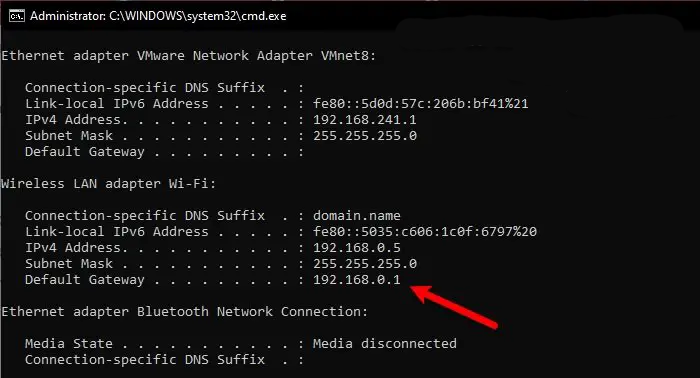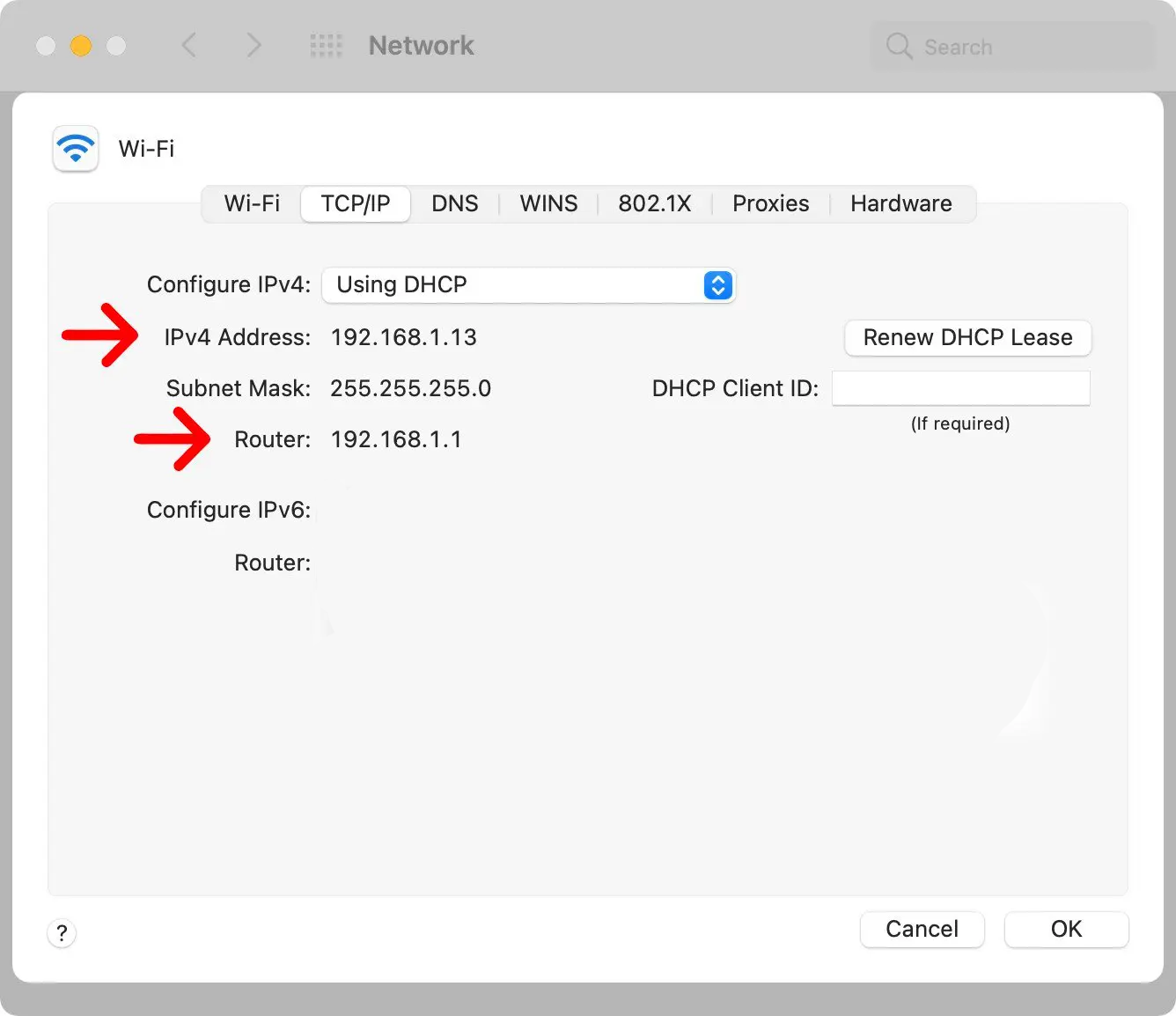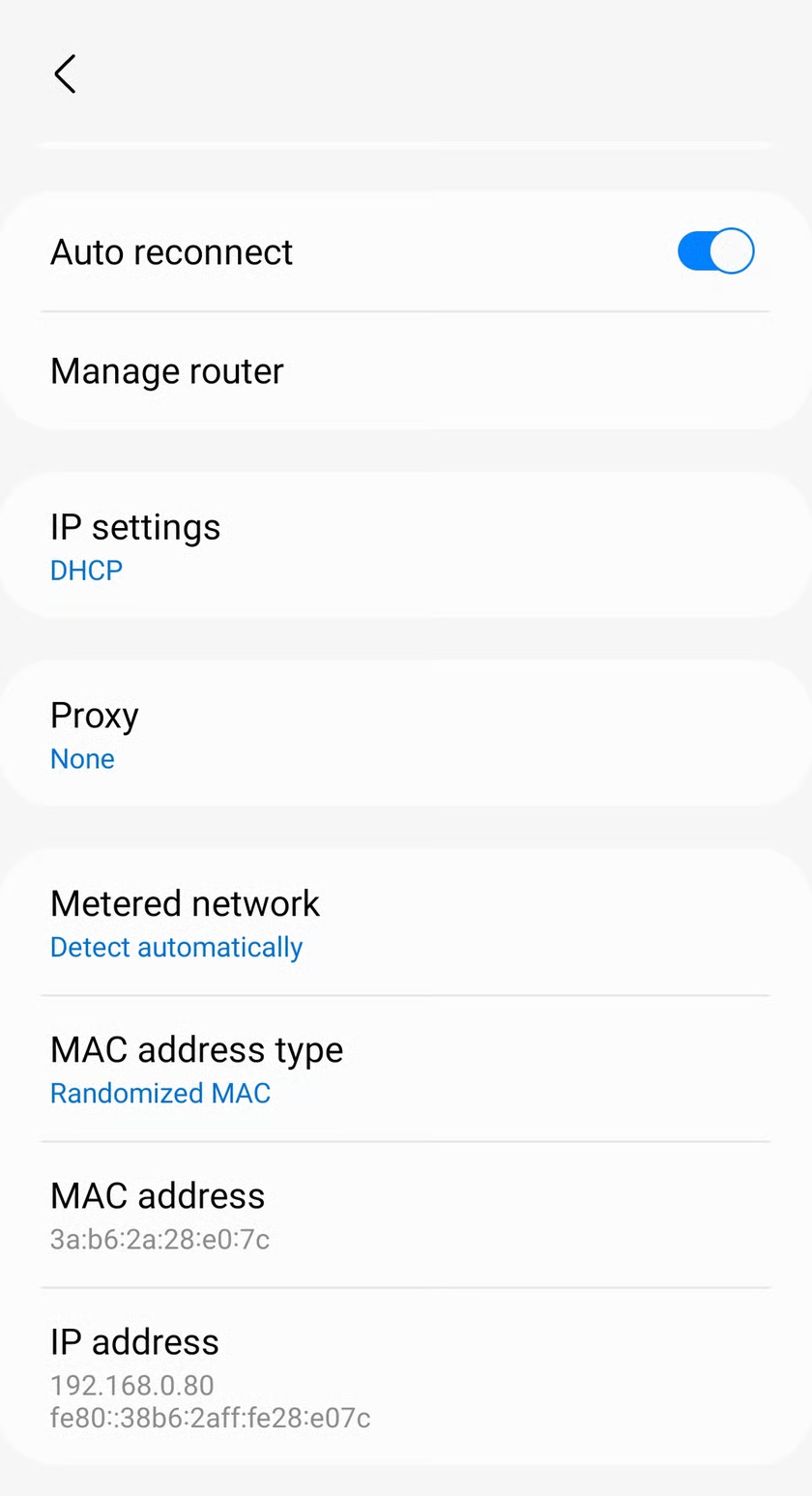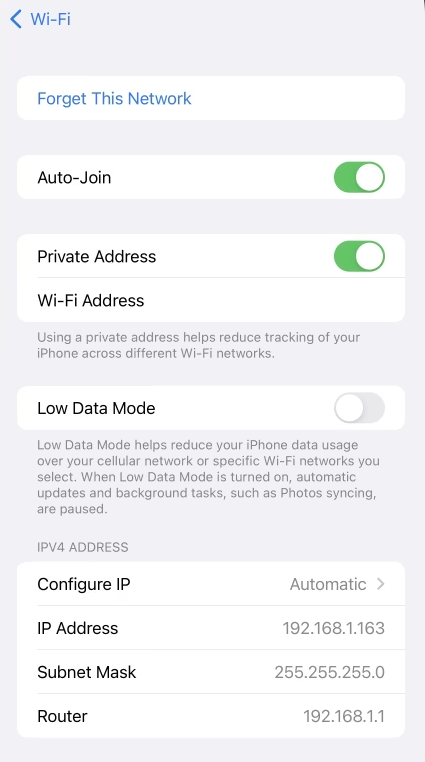Locating your router’s IP address is essential for accessing admin settings, configuring network security, and fixing connection problems. Most routers from brands like Linksys, NETGEAR, and TP-Link typically use 192.168.1.1 or 192.168.0.1, but some manufacturers and internet providers set up different gateway addresses. This guide shows you how to find your router’s IP address on Windows, Mac, Android, iOS, and Linux systems.
Windows
Finding your router’s IP address on Windows systems is straightforward using the Command Prompt utility. This method works across all Windows versions including Windows 10, 11, and earlier releases.
Follow these steps to locate your router IP address on Windows:
- Open Command Prompt by typing “cmd” in the Windows search bar and press Enter.
- Type ipconfig and press Enter to display network information.
- Locate the “Default Gateway” entry – this IP address is your router’s address.
You can also use ipconfig /all for more detailed network information including DNS servers and DHCP settings.
macOS
Mac users can discover their router’s IP address through the Network preferences in System Preferences. This graphical method provides a user-friendly approach to finding network configuration details.
To find your router IP address on macOS:
- Go to Apple Menu > System Preferences > Network.
- Select your active connection, then click Advanced > TCP/IP tab.
- Your router’s IP address is displayed next to “Router” in the configuration details.
Android
Android devices running version 7.0 and higher provide built-in access to network configuration details. Older Android versions may require third-party applications to display router IP information.
To discover your router IP address on Android devices:
- Open Settings > Network & Internet (or Wireless & Networks) > Wi-Fi.
- Tap on the Wi-Fi network you’re currently connected to.
- Look for “Gateway“, “Router” or “IP address” information – this displays your router’s IP address.
Menu locations may vary depending on your Android version and device manufacturer (Samsung, Google, etc.).
iOS (iPhone/iPad)
iOS devices provide easy access to network configuration information through the Wi-Fi settings. This method works consistently across all iPhone and iPad models.
Follow these steps to find your router IP address on iOS:
- Open Settings > Wi-Fi on your iPhone or iPad.
- Tap the information icon (i) next to your currently connected network.
- In the IPV4 ADDRESS section, the “Router” field displays your router’s IP address.
Linux
Linux users can use terminal commands to quickly identify their router’s IP address. This method works across all Linux distributions including Ubuntu, Fedora, and CentOS.
To locate your router IP address on Linux systems:
- Open Terminal using Ctrl+Alt+T or from Applications > System Tools.
- Type ip route and press Enter.
- The IP address next to “default via” is your router’s gateway address.
You can also use netstat -rn or ifconfig followed by route for additional network information.
IP addresses used by router brands
| Router Brand | Common IP Addresses |
|---|---|
| Linksys, NETGEAR, D-Link | 192.168.1.1 |
| TP-Link, D-Link, ASUS | 192.168.0.1 |
| Apple AirPort, Xfinity | 10.0.0.1 |
| SMC, Belkin (select models) | 192.168.2.1 |