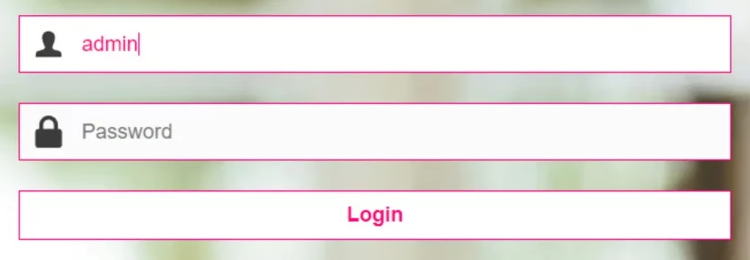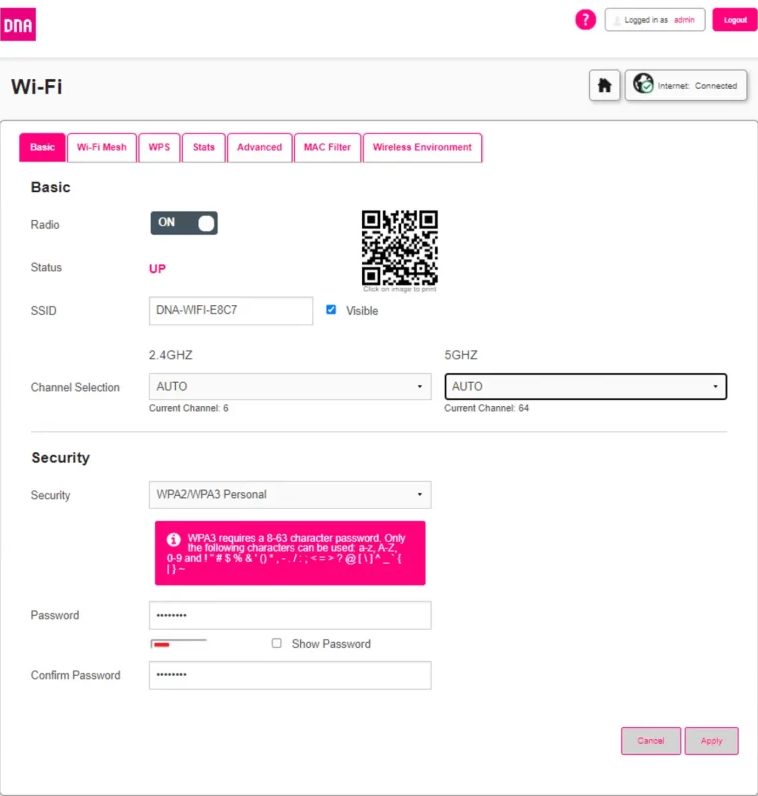Dna.wifi is the admin interface for accessing DNA router settings to modify WiFi password, network name (SSID), and modem configurations at http://dna.wifi or http://192.168.1.1.
How to login to DNA modem?
- Open a web browser and type http://dna.wifi or 192.168.1.1 in the address bar.
- Enter Username: admin and Password: 1234, then click Login.
- You will be logged into the DNA modem settings panel.
Note: When the modem operates in bridging mode, access settings through http://192.168.100.1.
The router default IP address, username, and password are printed on a label attached to your modem’s back panel.
How to change DNA Wi-Fi Network Name Password?
- Log into the DNA modem settings page using the steps above.
- From the Home Page, navigate to Wi-Fi > Basic.
- Enter your preferred Wi-Fi Network Name in the SSID field.
- Enter your new Wi-Fi Password in the Password field.
- Click Apply to save changes.
Troubleshooting Access Issues
If you cannot access dna.wifi, try these solutions:
- Verify your device is connected to the DNA router’s network.
- Clear your browser cache and cookies.
- Try using 192.168.1.1 instead of dna.wifi.
- Disable VPN or proxy connections.
- Check if the modem is in bridge mode and use 192.168.100.1.
- Restart your modem and wait 2 minutes before trying again.