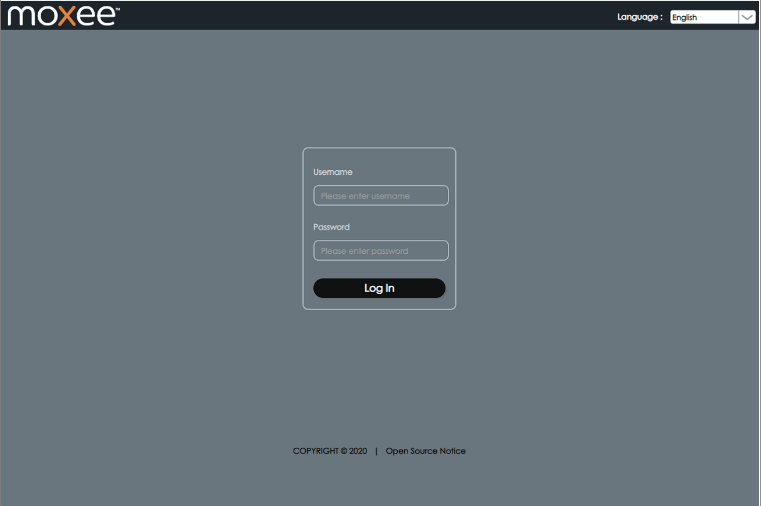Device.WebUI is the admin interface for changing WiFi password, Network Name (SSID), and Mobile Hotspot settings at http://device.webui.
How to login to Device.WebUI?
- Open a browser and type http://device.webui in the address bar.
- Enter Username: admin and password, then click Login.
- You will be logged in to the Device.WebUI Manager interface.
Note: The Web UI password is printed on a label under the back cover.
How to change Network Name and Wi-Fi Password?
- Log in to the Mobile Hotspot WebUI using the steps above.
- Click Settings from the top menu.
- Click WLAN/Wi-Fi Settings > Basic Settings.
- Enter the WiFi Network Name in the Network Name/Wi-Fi Name (SSID) field.
- Enter the WiFi Password in the Wi-Fi Password field.
- Click Apply to save the changes.
Troubleshooting Access Issues
If you cannot access Device.WebUI, try these solutions:
- Ensure your device is connected to the mobile hotspot’s Wi-Fi network
- Check that the hotspot is powered on and has an active cellular connection
- Clear your browser cache and cookies
- Try using a different web browser
- Verify the correct password format using your device’s IMEI number
- Restart the mobile hotspot device