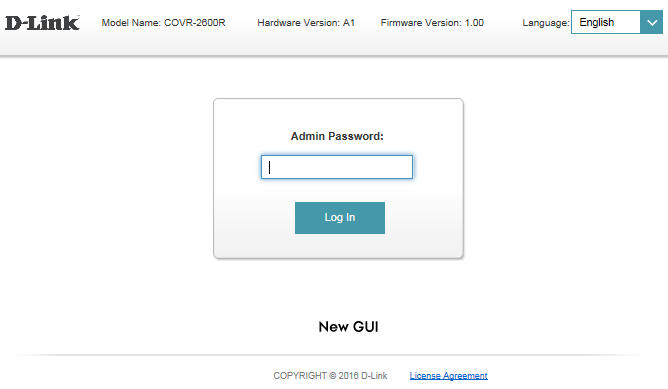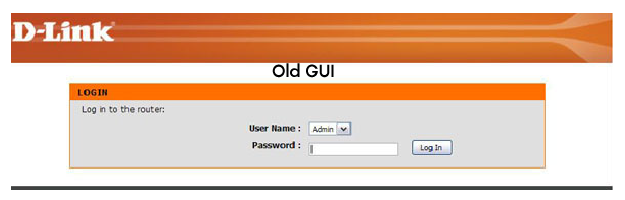To access your D-Link router’s administrative settings, connect your computer or laptop to the router using either the Wi-Fi network or an Ethernet cable. This connection allows you to modify wireless settings, update security configurations, and manage network preferences.
How to login to D-Link Router?
Access your D-Link router’s admin panel to modify Wi-Fi settings and network configuration:
- Open a web browser on your connected device.
- Type http://192.168.0.1 or http://192.168.1.1 in the address bar and press Enter. You can also use http://dlinkrouter or http://dlinkrouter.local as alternative URLs.
- The D-Link router login page will appear, prompting for username and password.
- Enter the default login password or check the router label for specific password information.
- Click “Login” to access the router’s admin panel.
- You can now modify all router and Wi-Fi network settings from the admin interface.
Default D-Link Router Passwords
| Router Series | Username | Password |
|---|---|---|
| DIR Series | admin | (blank) |
| DAP Series | admin | (blank) |
| DWR Series | admin | admin |
| DSL Series | admin | (blank) or admin |
How to Change D-Link Wi-Fi SSID
Modify your wireless network name through the router admin panel:
- Log in to your D-Link router admin panel using the method described above.
- Navigate to Wireless Settings and select Manual Wireless Network Setup.
- Find the Wireless Network Name/SSID field and enter your new network name.
- Click Save Settings to apply the SSID change.
- All previously connected devices will disconnect and require reconnection with the new network name.
How to Change D-Link Wi-Fi Password
Update your wireless network password for enhanced security:
- Access the D-Link router admin panel following the login procedure above.
- Go to Wireless Settings and click Manual Wireless Network Setup.
- Scroll to Wireless Security Mode and select WPA2 or WPA3.
- In the Pre-Shared Key section, enter your new Wi-Fi password (8-63 characters with letters, numbers, and symbols).
- Click Save Settings to confirm the password modification.
- The router will reboot automatically and disconnect all previously connected devices.
Forgot Login Password?
Recover access to your D-Link router when you’ve forgotten the admin password:
- Check the router label on the back or bottom for default password information.
- Look for a sticker with the login password printed on the device.
- Try common D-Link defaults: username “admin” with blank password or “admin” password.
- Consult your router’s user manual or D-Link support website.
- Perform a factory reset if other methods fail.