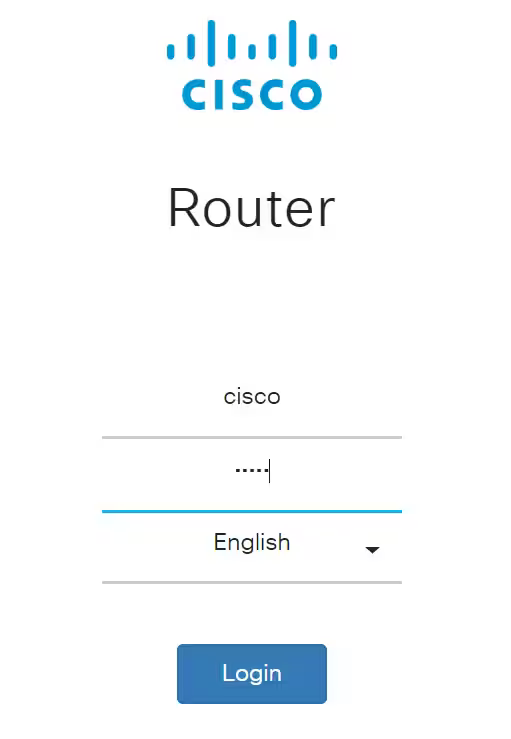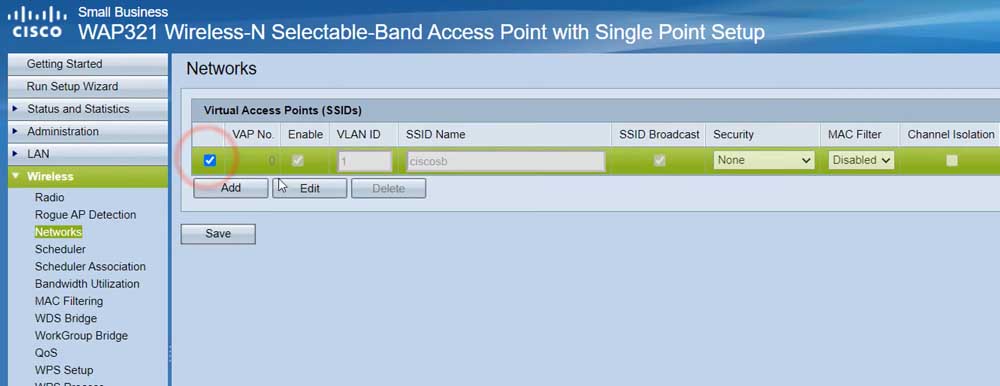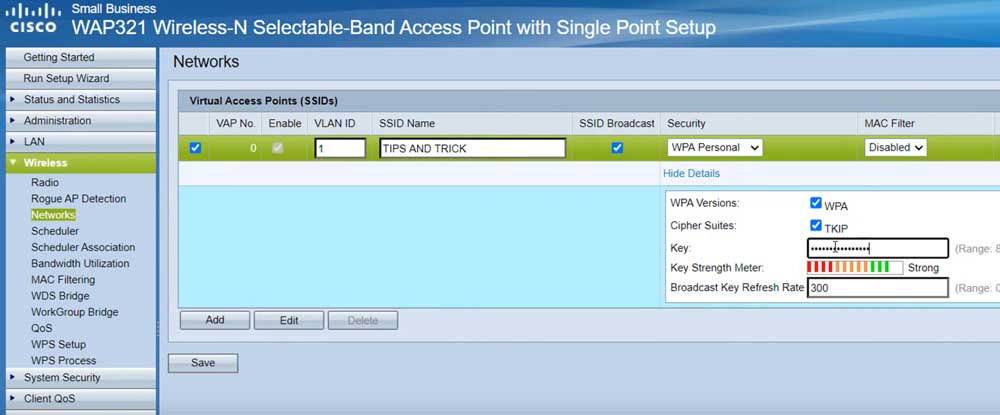The Cisco Router web interface provides access to WiFi password changes, network name configuration, and system settings via http://192.168.1.1.
How to Login to Cisco Router?
- Open your web browser and navigate to http://192.168.1.1 in the address bar.
- Enter the default username and password (commonly cisco for both fields or check your router label).
- Click Login to access the Cisco router management interface.
How to Change Cisco Network Name (SSID)?
- Open your browser and type http://192.168.1.1 in the address bar.
- Enter your router’s username and password, then click Login.
- Go to the LAN section and select Wireless > Networks.
- Tick the checkbox below the Virtual Access Points (SSIDs) field and enter your desired WiFi network name at SSID Name field.
- Click the Save button to apply your changes.
How to Change Cisco WiFi Password?
- Access http://192.168.1.1 through your web browser.
- Log in using your router’s username and password.
- Go to the LAN section and select Wireless > Networks.
- Tick the checkbox below the Virtual Access Points (SSIDs) field.
- Select WPA Personal in the Security drop-down box and enter your desired WiFi password at Key field.
- Click Save to confirm the password change.
Troubleshooting Connection Issues
If you cannot access your Cisco router interface, try these solutions:
- Ensure your device is connected to the router via Ethernet or WiFi
- Some Cisco models use 192.168.0.1 or 10.0.0.1 instead
- Delete cookies and browsing data, then retry
- VPN connections may block local network access
- Test with Chrome, Firefox, or Edge