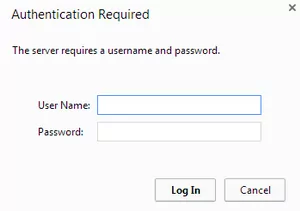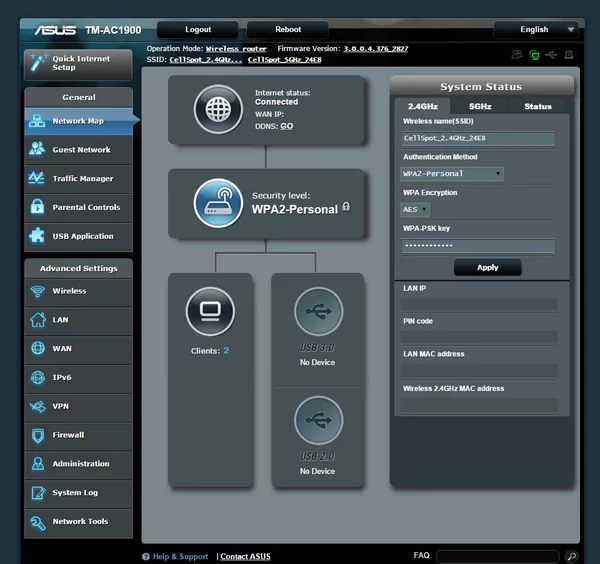CellSpot.Router is the web-based interface that enables you to modify Wi-Fi passwords, SSID names, and default T-Mobile Wi-Fi CellSpot Router configurations at http://cellspot.router.
How to login to CellSpot Router?
- Open a web browser and type http://cellspot.router or 192.168.29.1 in the address bar.
- Enter the Username: admin and Password: password, then click Login.
- You will successfully access the Web GUI management interface.
How to change Wi-Fi Network Name (SSID) and Password?
- Log in to the router using the steps above.
- From the left menus, click General > Network Map.
- Select either 2.4GHz or 5GHz frequency band.
- Enter the Wi-Fi Network Name in the Wireless Name(SSID) field.
- Enter the Wi-Fi Password in the WPA-PSK Key field.
- Click Apply to save changes.
Troubleshooting Access Issues
If you cannot access http://cellspot.router, try these solutions:
- Ensure your device is connected to the T-Mobile CellSpot Router’s Wi-Fi network.
- Try using the alternative IP address: 192.168.29.1 instead of cellspot.router.
- Clear your browser’s cache and cookies, then attempt to log in again.
- Restart your web browser and try accessing the interface again.
- Check that your device’s Wi-Fi connection is stable and functioning properly.
- Try accessing the router from a different device to rule out device-specific issues.