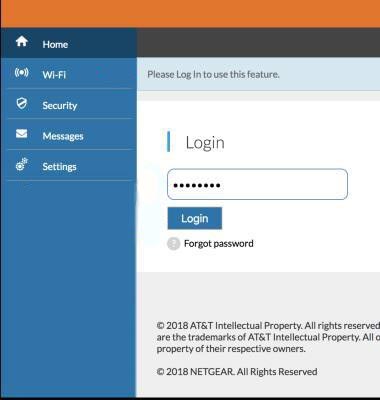ATTWiFiManager serves as the local web interface for accessing AT&T router administrative settings and network configurations. This web-based management portal provides comprehensive control over router functions and wireless network parameters.
How to login to ATTWiFiManager?
Accessing your AT&T router requires establishing a proper connection between your device and the router network. Once your computer or laptop is properly connected to the AT&T router, follow these systematic steps to access the management interface:
- Launch your preferred web browser (Chrome, Firefox, Safari, or Edge).
- Navigate to a new tab and type http://attwifimanager/ or http://192.168.1.1 in the address bar.
- Press Enter to access the AT&T Router Login Page.
- Enter the default password when prompted. The standard password for AT&T routers is attadmin (case-sensitive).
- Click Login or press Enter to access the AT&T Router Settings dashboard where you can manage all router configurations.
How to change the AT&T Router Wi-Fi Password and SSID
Updating your wireless network password strengthens your network security and prevents unauthorized access. The following sections provide step-by-step instructions for modifying both your network name and Wi-Fi password.
Change Wi-Fi Network Name/SSID
Here are detailed steps to modify your AT&T router’s SSID:
1. Log into the AT&T Router Settings using the previously described method.
2. Access the router’s main dashboard upon successful login.
3. From the left navigation panel, select Settings > Wi-Fi.
4. Within the Main Wi-Fi Network section, locate the Wi-Fi Network Name field.
5. Input your preferred network name in the designated Wi-Fi Network Name field.
6. Click Apply to implement the changes.
7. Reconnect all devices to the network using the new network name, as existing connections will be terminated.
Change Wi-Fi Network Password
Here are detailed steps to modify your AT&T router’s Wi-Fi password:
1. Access the AT&T Router Settings using the login method described above.
2. Navigate to the router’s home dashboard after successful authentication.
3. Select Settings from the left-side navigation menu, then choose Wi-Fi.
4. Locate the Main Wi-Fi Network section and find the WiFi Password field.
5. Enter your new secure password in the Wi-Fi password field.
6. Click Apply to save the changes.
7. Reconnect all previously connected devices using the new password, as they will be automatically disconnected.
Troubleshooting Connection Issues
If you encounter difficulties accessing ATTWiFiManager or experience login problems, several common issues may be preventing successful connection. Try these troubleshooting solutions to resolve connection problems:
- Verify your device is properly connected to the AT&T router network via Ethernet or Wi-Fi
- Clear your browser’s cache and cookies, then attempt to access the interface again
- Ensure you’re typing the correct web address: attwifimanager (without spaces or additional characters)
- Try accessing the router using the IP address 192.168.1.1 instead of the domain name
- Disable any VPN connections that might interfere with local network access
- Restart your router by unplugging it for 30 seconds, then reconnecting power