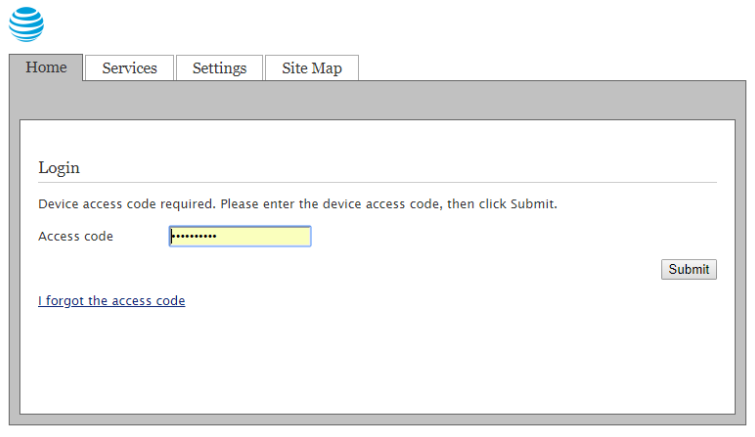AT&T router web interface provides control panel access for Wi-Fi gateway management and network configuration settings.
How to Login to AT&T Router
To access your AT&T router’s administrative interface, you need an AT&T router and a connected device. Internet connectivity is not required for login access. Connect your device using an Ethernet cable or Wi-Fi network, then follow these steps:
- Open your preferred web browser on the connected device.
- Type http://192.168.1.254 in the address bar and press Enter.
- Enter your AT&T router login information when prompted, the default username is blank and password attadmin.
- Click the login button to access the router interface.
Change AT&T Wi-Fi Password and Network Name
AT&T routers include default Wi-Fi network names and passwords that are randomly generated and difficult to remember. These default settings may also present security vulnerabilities. Changing this information through the router web interface is recommended using the following method:
- Log into the AT&T router web interface using the steps above.
- Navigate to Settings > LAN > Wi-Fi.
- Locate the User Network section.
- To modify the network name, enter your preferred name in the Network Name (SSID) field.
- To change the Wi-Fi password, check Use Custom Wi-Fi Network Password and enter your new password.
- Click Save to apply the changes.
The router will automatically reboot after saving changes. You must reconnect all devices using the new network credentials.
Troubleshooting Connection Issues
If you cannot access the AT&T router login page, try these troubleshooting solutions:
- Ensure your device is properly connected via Ethernet or Wi-Fi
- Some AT&T models use 192.168.1.1 or 10.0.0.1 instead of 192.168.1.254
- Delete cookies and browsing data, then attempt access again
- Virtual private networks may interfere with local router access
- Test with Chrome, Firefox, Safari, or Edge
- Unplug the router for 30 seconds, then plug it back in