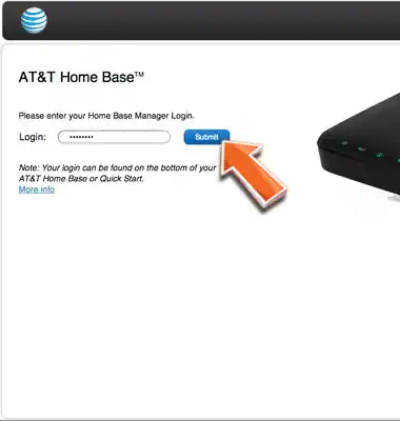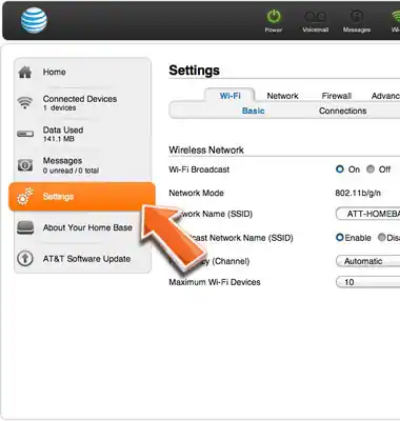AT&T Home Base admin interface provides access to change Wi-Fi password, Network Name (SSID), and AT&T Home Base configuration settings at http://att.homebase.
How to login to AT&T Home Base?
- Open a web browser and type http://att.homebase in the address bar.
- Enter the Login Password: attadmin and click Submit.
- You will be logged into the AT&T Home Base admin interface.
How to change AT&T Home Base Wi-Fi SSID and Password?
Change Network Name (SSID):
- Log into the AT&T Home Base admin interface using the steps above.
- Go to Settings > Wi-Fi > Basic.
- Enter the Wi-Fi Network Name in the Network Name (SSID) field.
- Click Apply to save changes.
Change Wi-Fi Password:
- Log into the AT&T Home Base admin interface using the steps above.
- Go to Settings > Wi-Fi > Basic.
- Enter the Wi-Fi Password in the Wi-Fi Password (Network Key) field.
- Click Apply to confirm the password changes.
Troubleshooting Access Issues
If you cannot access att.homebase, try these solutions:
- Ensure your device is connected to the AT&T Home Base Wi-Fi network.
- Make sure you’re typing “att.homebase” correctly, not “at.homebase” or “att.homebase.com”.
- Delete cookies and browsing data, then try accessing again.
- Test with Chrome, Firefox, or Safari if one browser isn’t working.
- Power cycle your AT&T Home Base device and wait 30 seconds before reconnecting.
- Try accessing via the device’s IP address if the hostname doesn’t work.