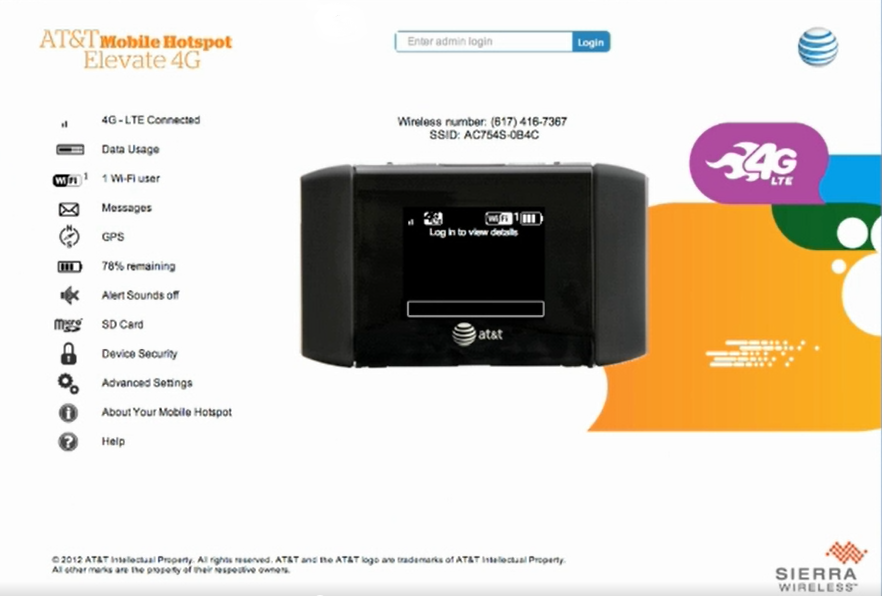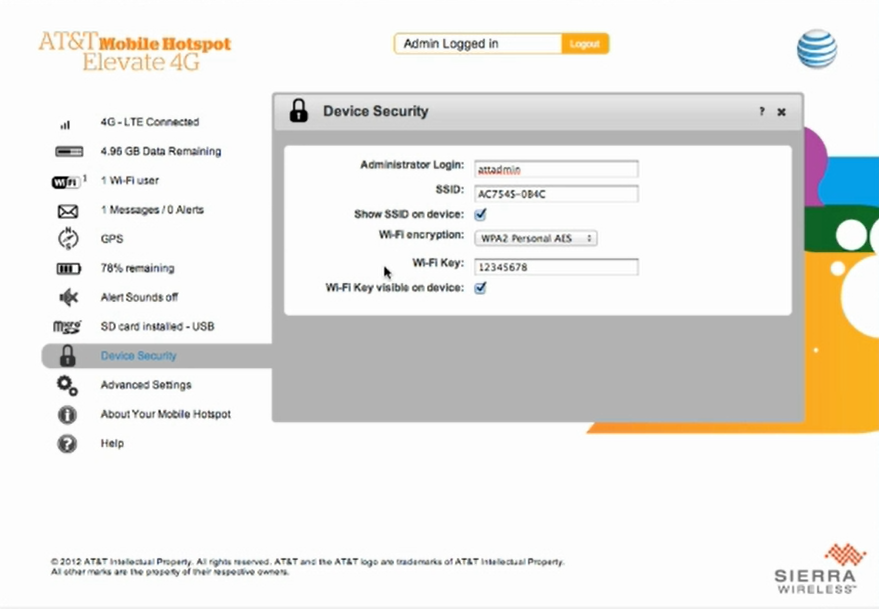Att.elevate is the web admin interface for AT&T Mobile Hotspot Elevate 4G devices, providing access to Wi-Fi configuration, network settings, and security options through http://att.elevate.
How to login to Att.elevate?
- Open a web browser and type http://att.elevate in the address bar.
- Enter the admin password: attadmin and click Login.
- You will be logged in to the AT&T Elevate 4G Web Manager interface.
How to change Wi-Fi Network Name (SSID) and Password?
- Log in to the hotspot’s web admin interface.
- Go to Device Security section.
- Enter your preferred Wi-Fi Network Name in the SSID field.
- Enter your new Wi-Fi Password in the Wi-Fi Key field.
- Click Save then Ok to apply changes.
Troubleshooting Access Issues
If you cannot access the AT&T Elevate web interface, try these solutions:
- Ensure your device is connected to the AT&T Elevate Wi-Fi network.
- Verify the hotspot device is powered on and fully booted.
- Try typing the full URL: http://att.elevate instead of just “att.elevate”.
- Clear your browser cache and cookies, then attempt access again.
- Restart the AT&T Elevate device by removing and reinserting the battery.
- Use a different web browser if the issue persists.