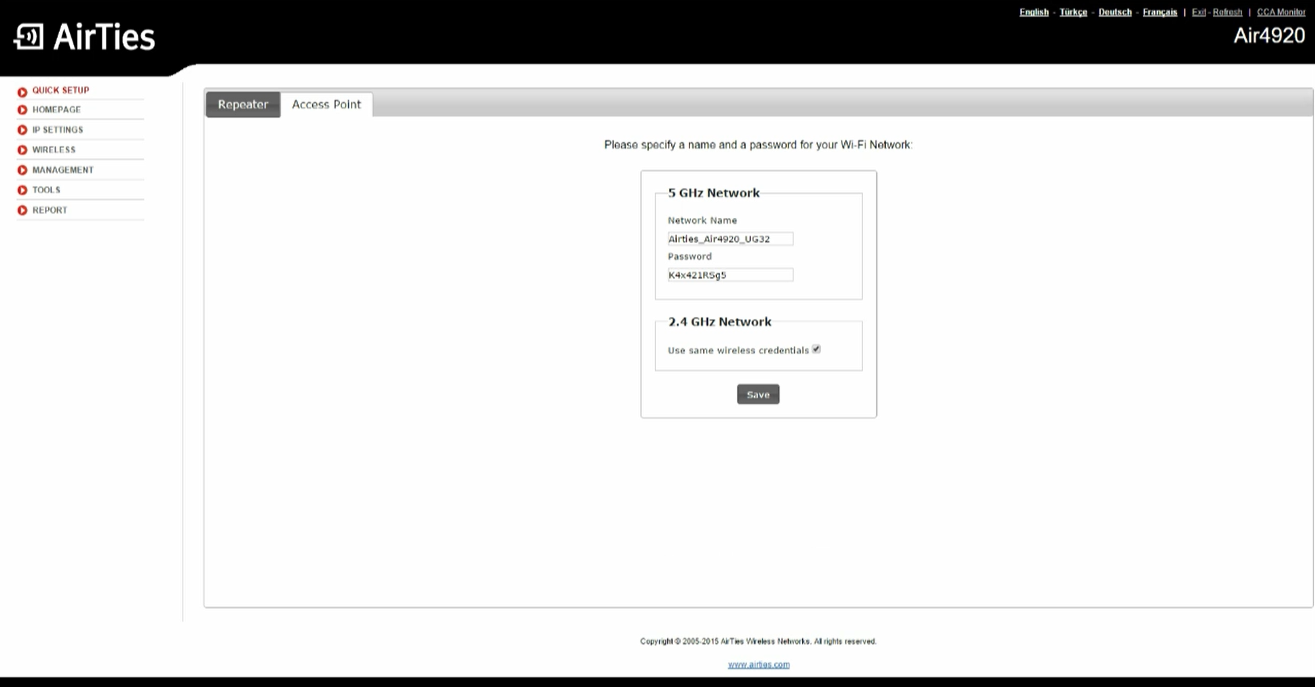Air4920.local is the default web interface for AirTies Air 4920 router configuration and wireless network management at http://air4920.local.
How to login to AirTies Air 4920?
- Open a web browser and type http://air4920.local in the address bar.
- Enter Username: admin and leave the password field blank.
- Click OK to access the AirTies router settings.
Note: The AirTies Air 4920 router does not have a default password. Simply leave the password field empty and click OK to continue.
How to change AirTies Wi-Fi Network Name and Password?
Modify your wireless network settings using these steps:
- Log in to the web user interface using the method above.
- Go to Quick Setup > Access Point.
- Select WLAN 1 (2.4 GHz) or WLAN 2 (5 GHz) depending on your preference.
- Enter the Wi-Fi Network Name in the Network Name field.
- Enter the Wi-Fi Password in the Password field.
- Click Save to apply the changes.
Troubleshooting Access Issues
If you cannot access air4920.local, try these solutions:
- Ensure your device is connected to the AirTies router’s network via Wi-Fi or Ethernet cable.
- Use the router’s IP address instead of air4920.local (typically 192.168.1.1 or 192.168.0.1).
- Delete cookies and browsing data, then attempt to access again.
- Turn off any VPN connections that might interfere with local network access.
- Try accessing with Chrome, Firefox, Safari, or Edge if your current browser fails.
- Power cycle the AirTies Air 4920 by unplugging for 30 seconds, then plugging back in.